Installing Only Essential Drivers (Windows 10 for GameLoop)
After completing your first boot configurations, the next step is to install only the essential drivers your system needs. Avoid using driver update tools, vendor bloatware (like Armoury Crate, Dragon Center, or Dell Update), and unnecessary utilities that slow down performance or run background services.
Installing only clean, official drivers ensures better system stability and leaves more resources for GameLoop to operate efficiently.
Why It Matters
Windows 10 may automatically install generic or bloated drivers during or after installation. These drivers often include:
Telemetrics or services that run constantly in the background
Extra UI apps or control panels that aren’t needed
Drivers that conflict with GameLoop’s emulation engine
To avoid all that, we’ll show you how to install just the essential drivers manually.
What You Should Install
| Component | Recommended Driver Source | Notes |
|---|---|---|
| Chipset | From your motherboard/laptop manufacturer’s site | Do not install management engines (like Intel MEI) unless absolutely needed. |
| GPU | NVIDIA.com or AMD.com | Use WHQL-certified Game Ready Drivers. Avoid “Studio” or Beta versions. |
| Audio | Windows Default or Realtek HD (if audio not working) | Avoid audio suites like Nahimic, DTS, or Sonic Studio. |
| LAN/Wi-Fi | From official vendor site (e.g., Intel, Realtek) | Prefer minimal packages. Skip bundled apps. |
| Bluetooth | Only if needed for controller/headset | Use only vendor-supplied INF packages. |
| Touchpad / Input | Optional for laptops | Prefer Windows precision drivers. |
❌ Drivers & Tools to Avoid
Intel Management Engine (IME / MEI)
Intel Serial IO
Vendor Update Tools (e.g., Armoury Crate, Lenovo Vantage)
RGB Control Panels (Aura Sync, Mystic Light, etc.)
3rd-Party Driver Updater Tools
These are unnecessary for a GameLoop-only machine and may introduce instability or telemetry.
How to Install Drivers Manually (Step-by-Step)
Download Official Drivers
Visit your device/motherboard manufacturer’s support page. Find and download only:Chipset driver
Network driver (LAN or Wi-Fi)
GPU driver (from vendor website only)
Install Drivers One-by-One
Double-click the.exeor right-click.inffiles and select Install.
Reboot only after all drivers are installed.Check Device Manager
PressWin + X→ Device Manager
Ensure there are no yellow warnings. If so, investigate which device is missing a driver.Disable Automatic Driver Updates
Prevent Windows from overwriting your clean installs:Win + R→ sysdm.cpl → Hardware tab → Device Installation SettingsChoose No (your device might not work as expected) → Save
✅ Final Result
Once essential drivers are installed:
No unknown devices should remain in Device Manager
No third-party bloatware or services should be running
System remains light, stable, and ready for GameLoop optimization

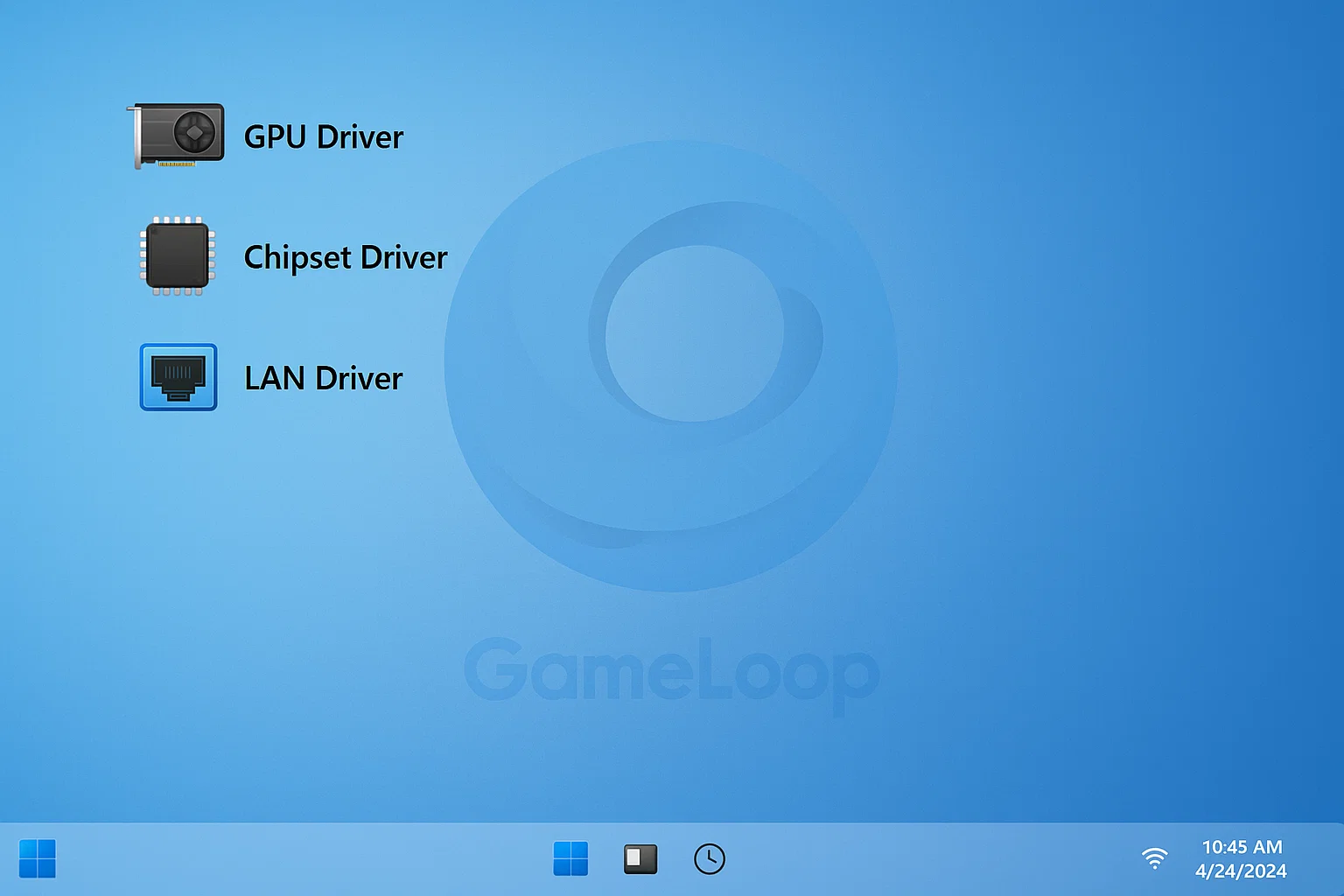



[…] Read Full Tutorial: essential-driver-installation […]