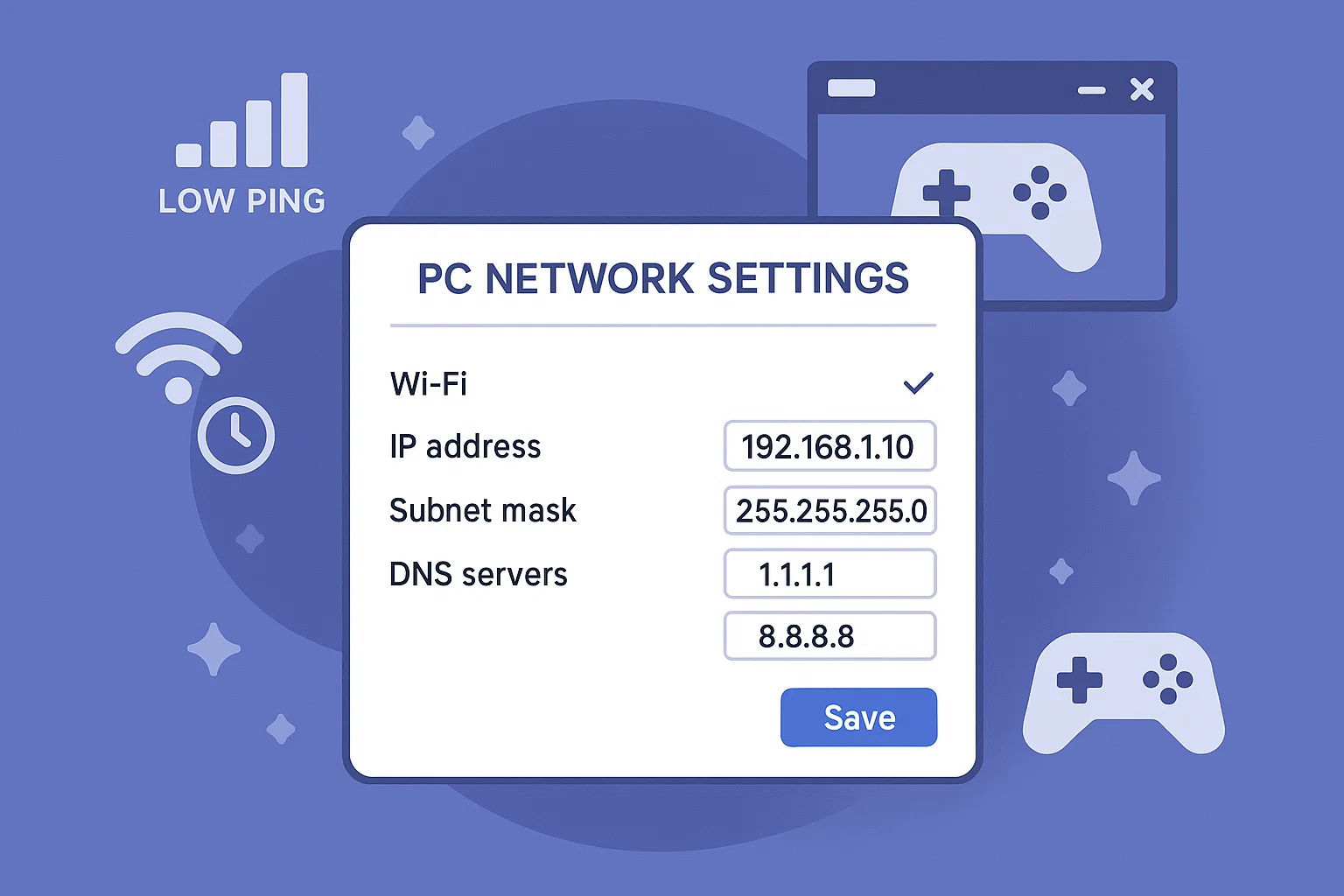Custom DNS Settings for Faster and More Stable Game Connections
GameLoop relies on your internet connection to communicate with game servers. One of the easiest and safest ways to improve ping and connection stability is by changing your DNS (Domain Name System) settings.
This guide shows you how to set a custom DNS on Windows, what DNS actually does, and why switching to a better provider (like Cloudflare or Google) can make a real difference — especially for online games like Call of Duty Mobile.
What Is DNS and Why Does It Matter?
Every time you connect to a game server (like codm.game.server.net), your system must first convert that name into an IP address. This translation process is handled by DNS servers.
If your DNS server is slow or unreliable (like most default ISP DNS), you might experience:
Delays when entering lobbies
Failed server connections
Random ping spikes
Recommended DNS Servers for Gaming
These DNS providers are fast, reliable, and used worldwide:
| DNS Provider | Preferred DNS | Alternate DNS |
|---|---|---|
| Cloudflare | 1.1.1.1 | 1.0.0.1 |
| Google DNS | 8.8.8.8 | 8.8.4.4 |
| Quad9 | 9.9.9.9 | 149.112.112.112 |
We recommend Cloudflare (1.1.1.1) for most users. It offers low latency and strong privacy protection.
How to Set a Custom DNS on Windows
📍 Step 1: Open Network Connections
Press Windows + R, type
control, and press Enter.Go to Network and Internet → Network and Sharing Center
On the left, click Change adapter settings
📍 Step 2: Edit Active Network
Right-click your active connection (Wi-Fi or Ethernet)
Select Properties
📍 Step 3: Select IPv4
Scroll down and click Internet Protocol Version 4 (TCP/IPv4)
Click Properties
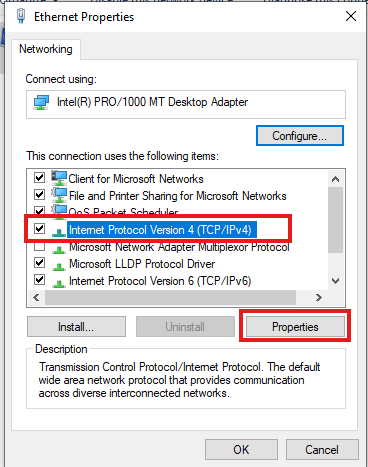
📍 Step 4: Use Custom DNS
Select “Use the following DNS server addresses”
Enter:
Preferred DNS: 1.1.1.1
Alternate DNS: 8.8.8.8
Click OK, then click Close
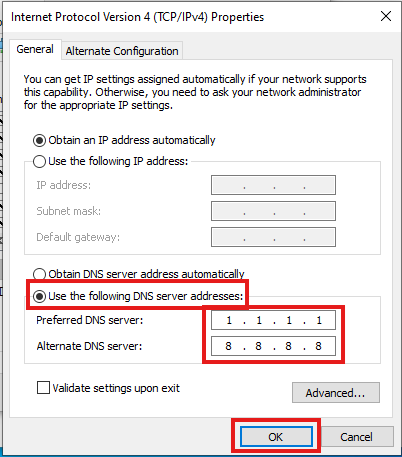
📍 Step 5: Restart Network Connection
Disable and re-enable your network connection
(or just restart your PC)
How to Confirm DNS Is Active
Press Windows + R, type
cmd, and press EnterType:
nslookup google.com
If it says something like
Server: 1.1.1.1, your DNS is working!
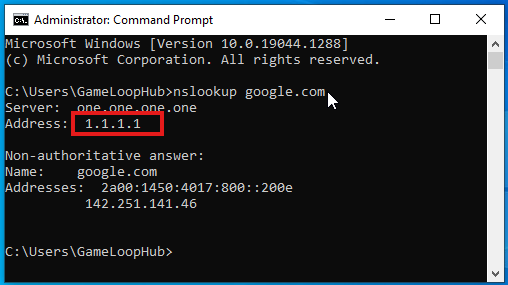
Optional: Test Your DNS Speed
For advanced users, you can use free tools like:
DNS Benchmark (by GRC)
Namebench (by Google)
These tools show which DNS servers are fastest for your specific location.
Conclusion
Changing your DNS is:
✅ Safe
✅ Reversible
✅ Effective for online gaming
It won’t affect your graphics or emulator performance, but it can slightly reduce ping, prevent DNS errors, and speed up server connections in GameLoop.