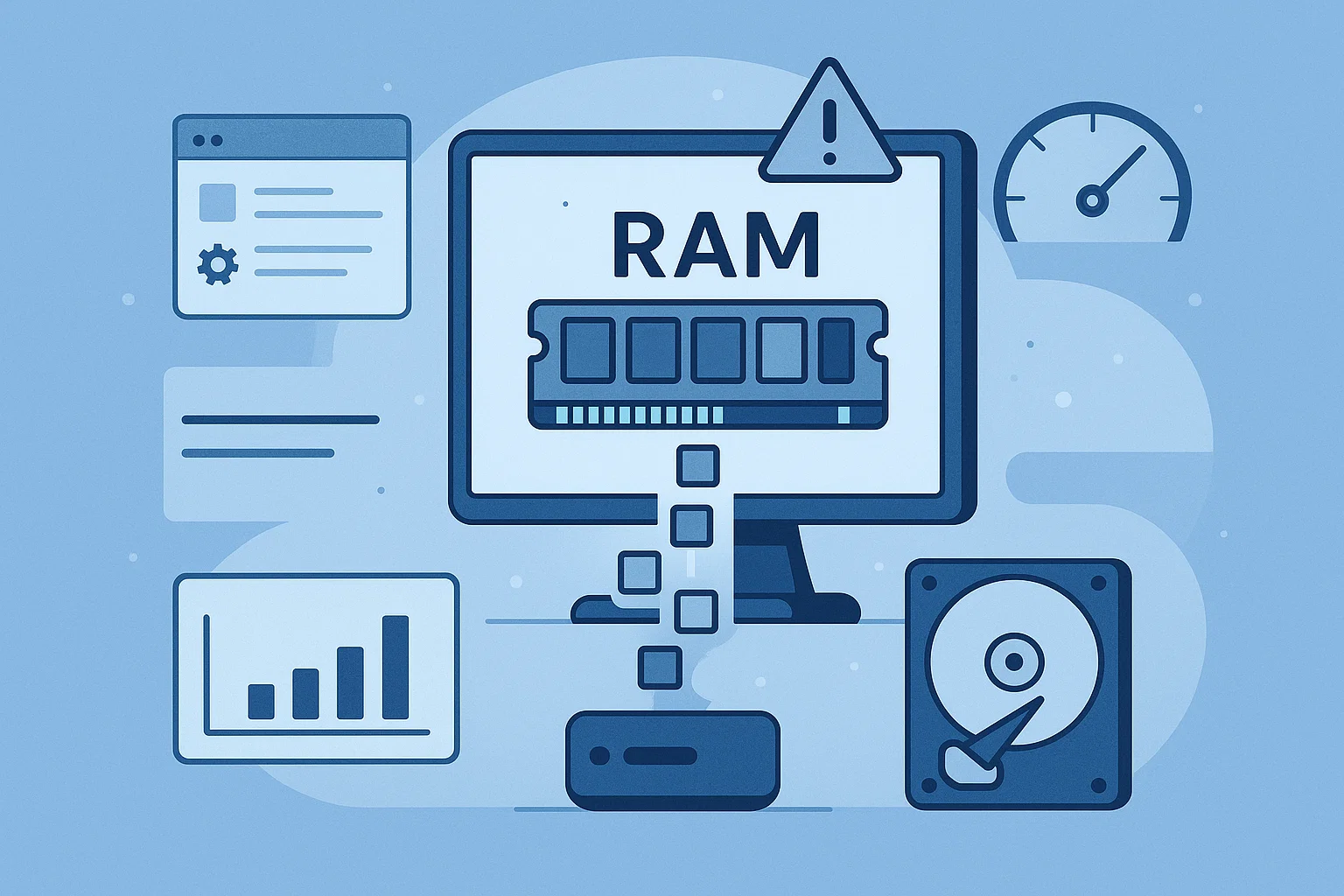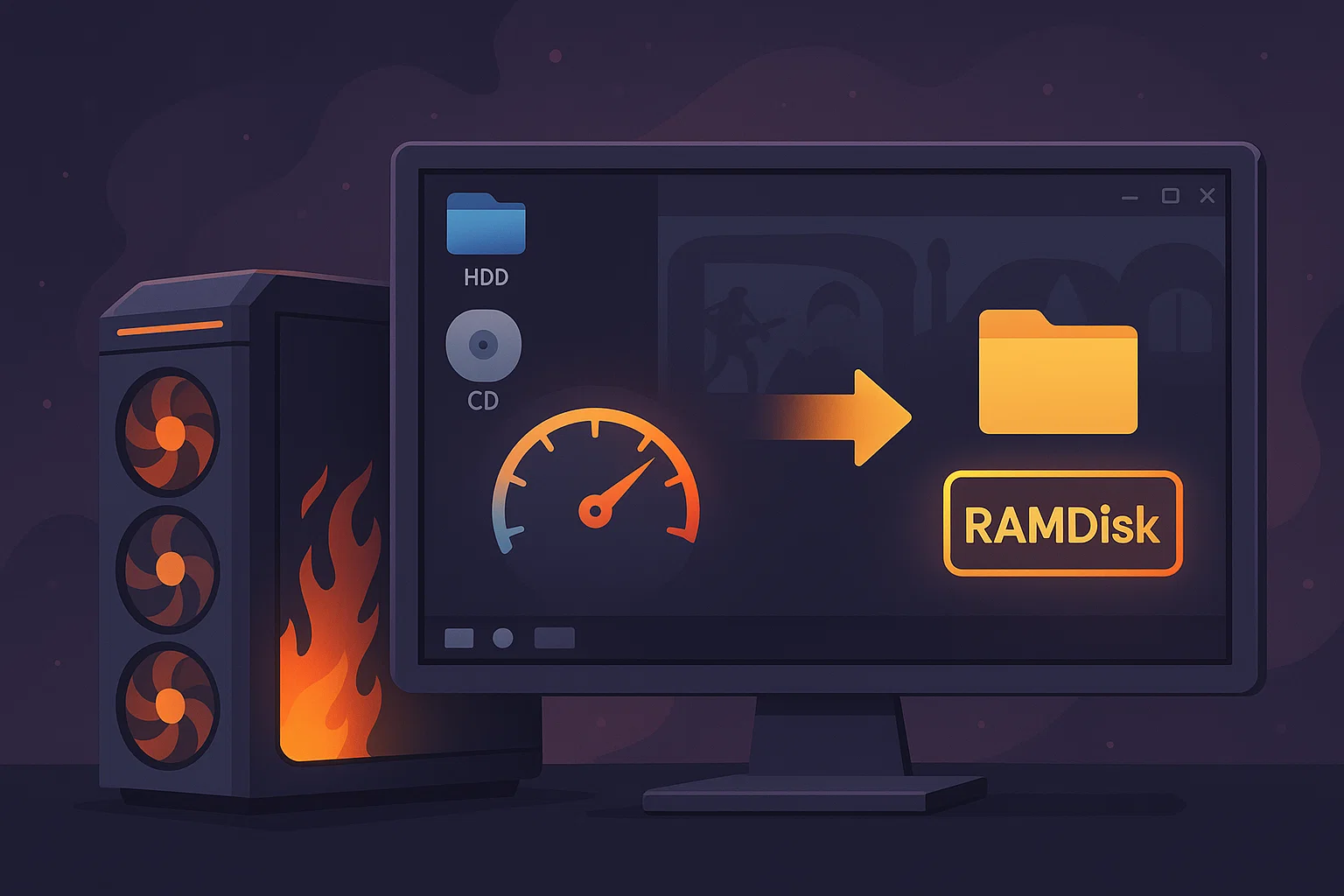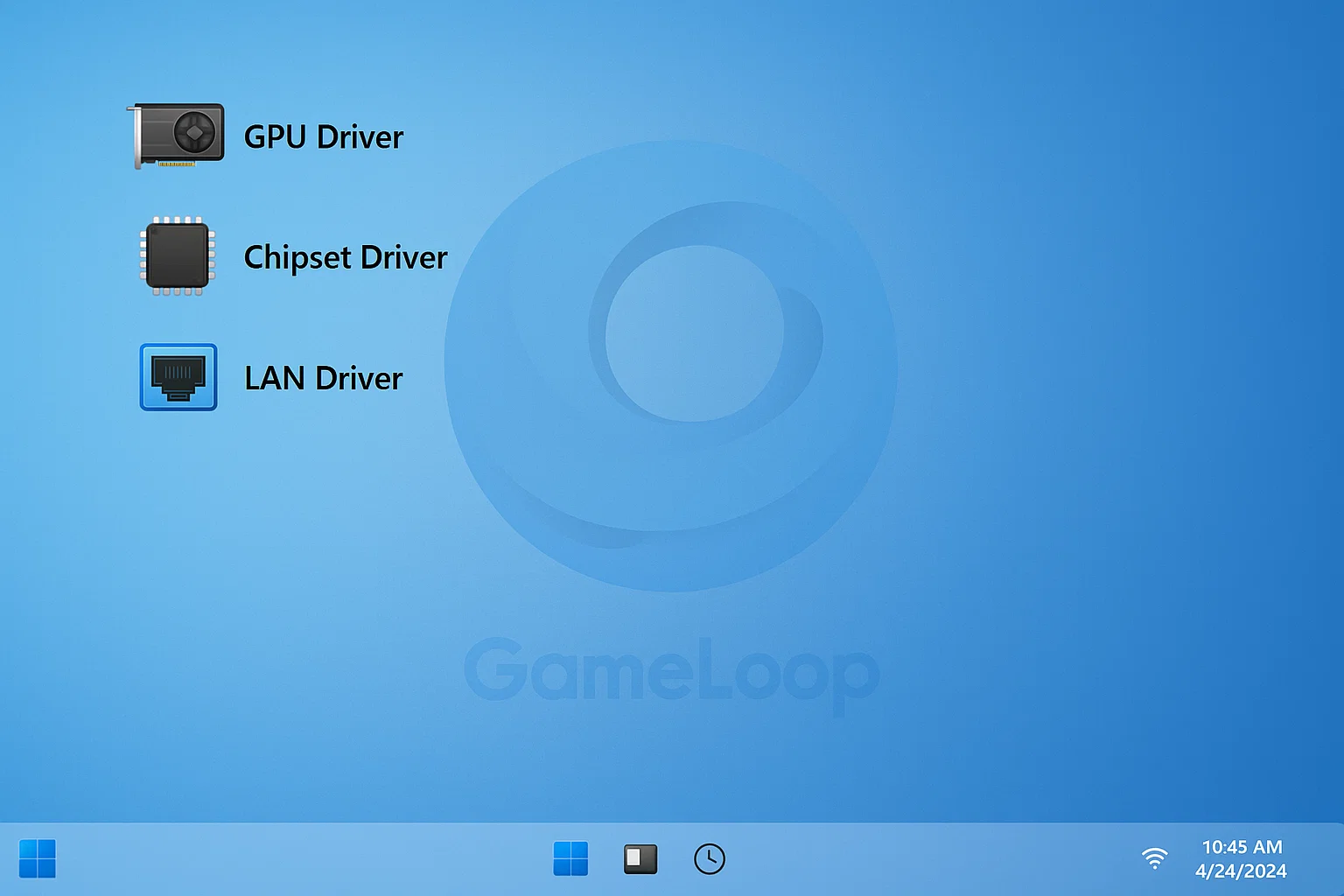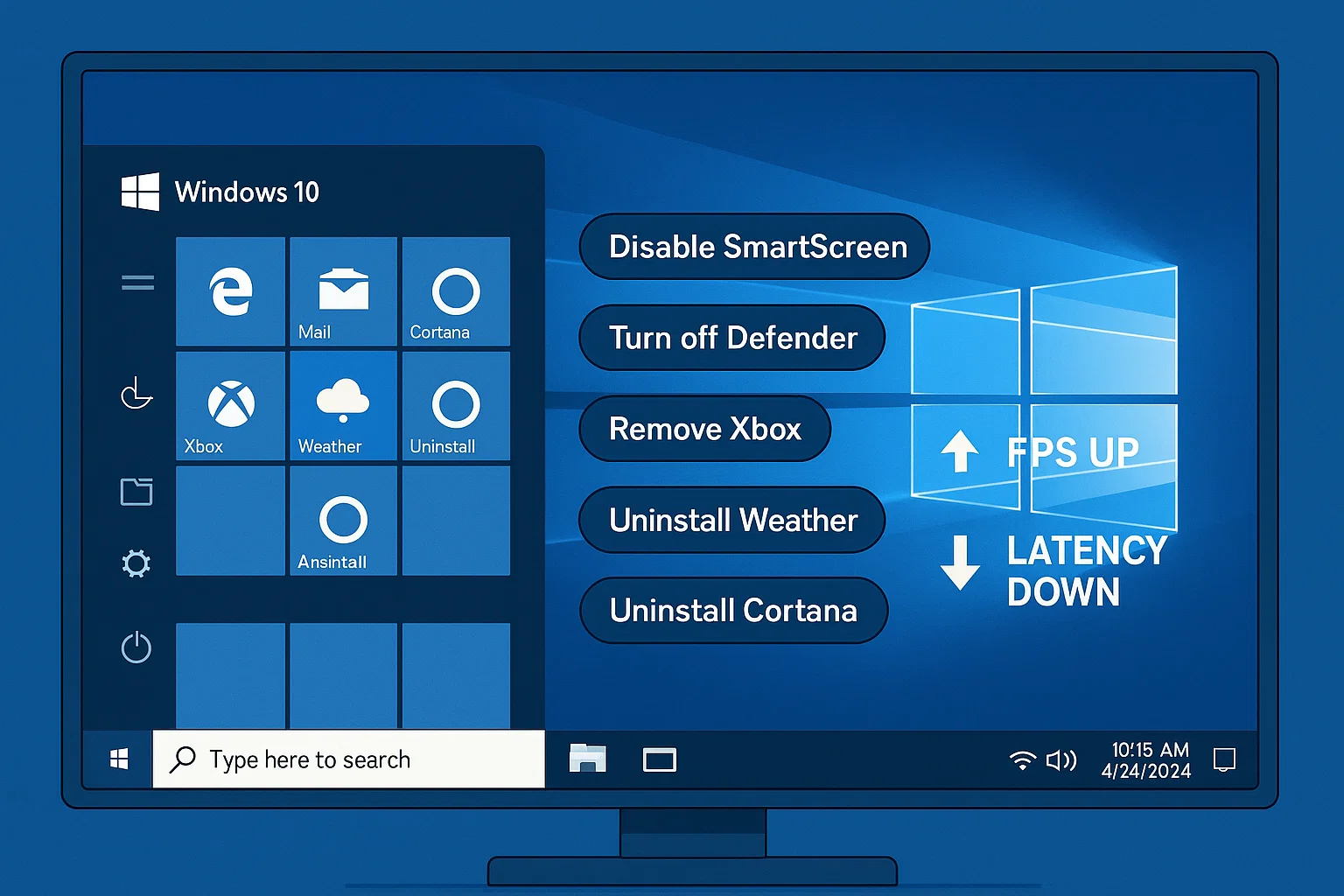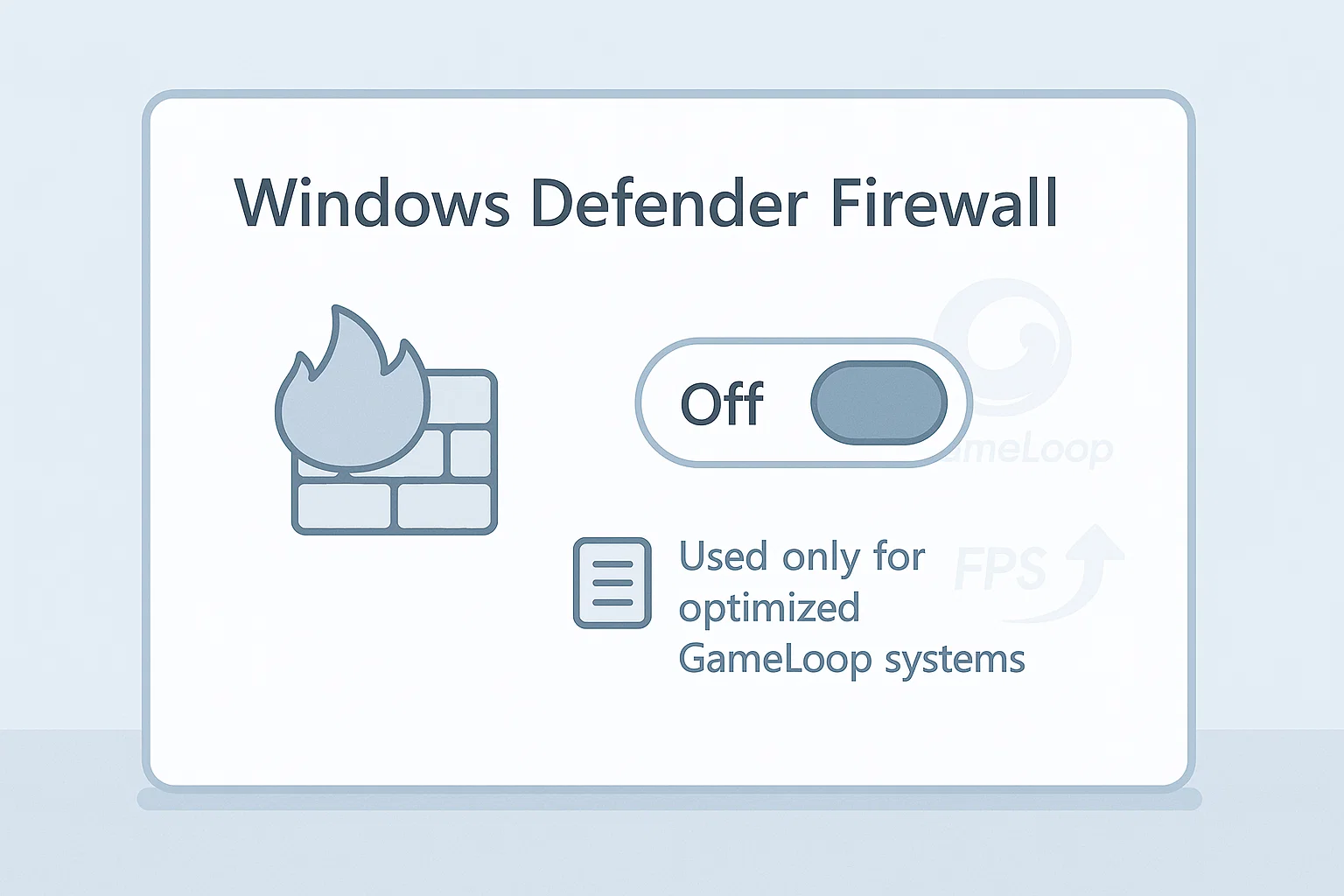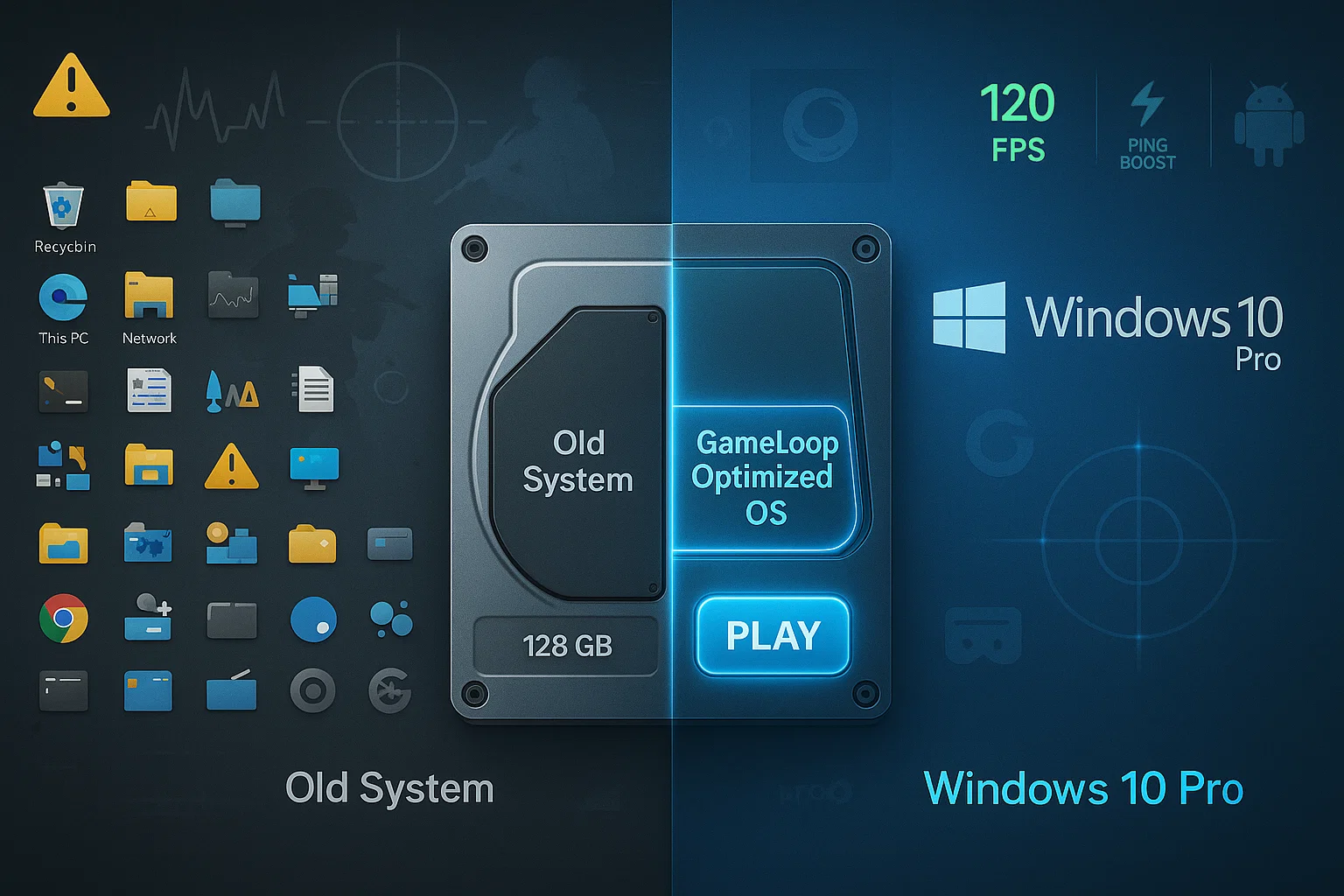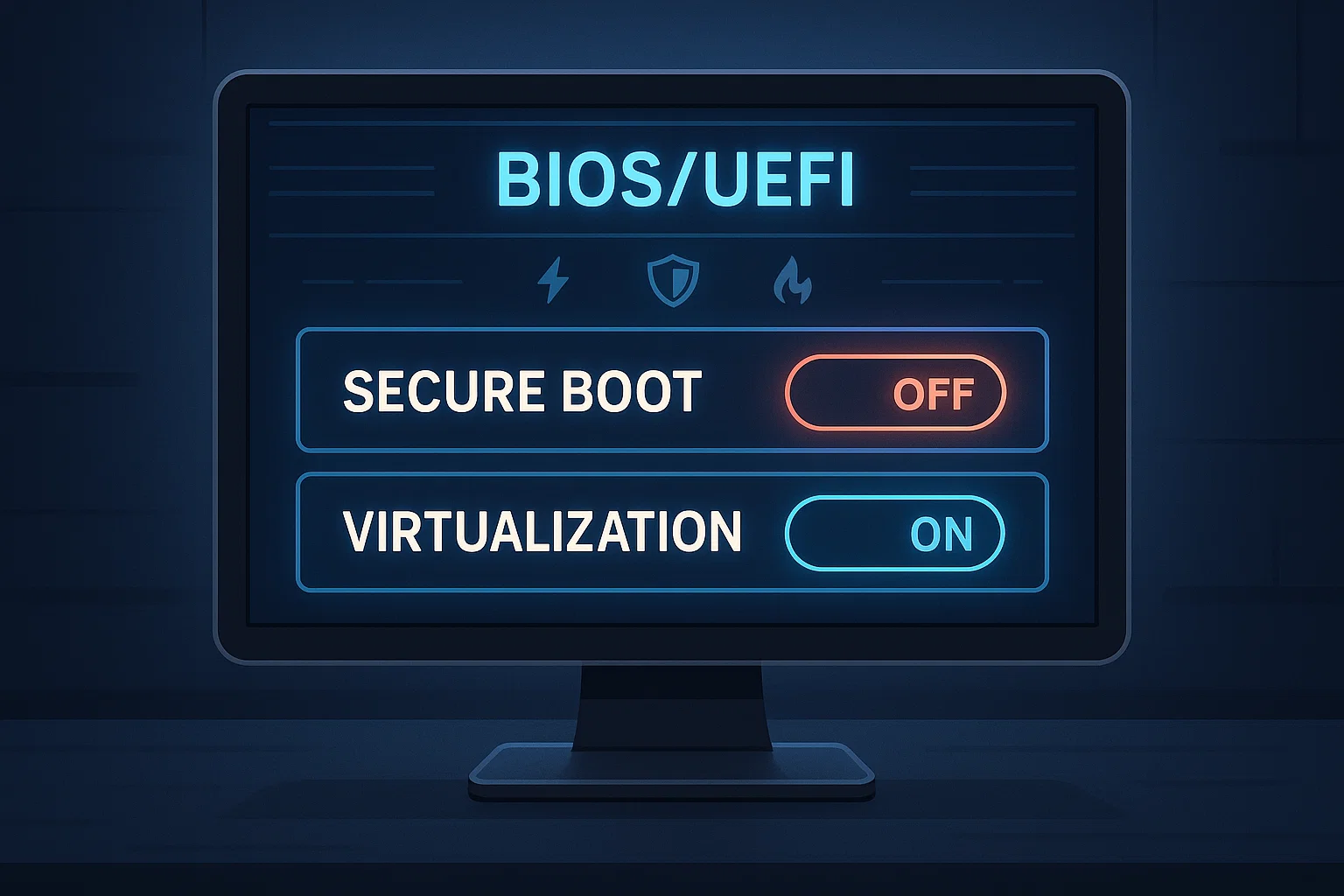Optimize Your Emulator for Better Performance
Tired of lag, stutters, or slow gameplay? These performance guides are designed to help you boost FPS, reduce system load, and run your emulator like a pro.
When your system runs out of physical RAM, it uses a reserved portion of the disk called the paging file (or virtual memory). By default, Windows manages this size dynamically — but on a
Relocating high-read/write directories such as Windows temp folders and GameLoop emulator cache to a RAMDisk can drastically improve system responsiveness, FPS stability, and map loading times. This guide walks you through the safest and
After completing your first boot configurations, the next step is to install only the essential drivers your system needs. Avoid using driver update tools, vendor bloatware (like Armoury Crate, Dragon Center, or Dell Update), and
After a clean Windows installation, the first boot is your golden opportunity to take control of your system — before Windows tries to take control of you. By default, Windows 10 automatically enables dozens
Windows Firewall continues to run in the background even after other security services are disabled. To completely eliminate background interference and unnecessary logging, we will permanently disable the Windows Defender Firewall using the Services panel
A clean and dedicated Windows installation is the most effective way to achieve maximum performance with GameLoop. However, wiping your entire drive may not be practical for everyone. This guide will walk you through
Configuring your BIOS properly is a critical step to ensure that your Windows installation and GameLoop emulator work together in harmony. Incorrect BIOS settings can block virtualization, reduce performance, or even prevent Windows from installing
To achieve maximum performance, stability, and compatibility with GameLoop, we strongly recommend installing Windows 10 Pro 21H2 (Build 19044.1288) — a clean, lightweight version free from the bloated security layers and background services introduced