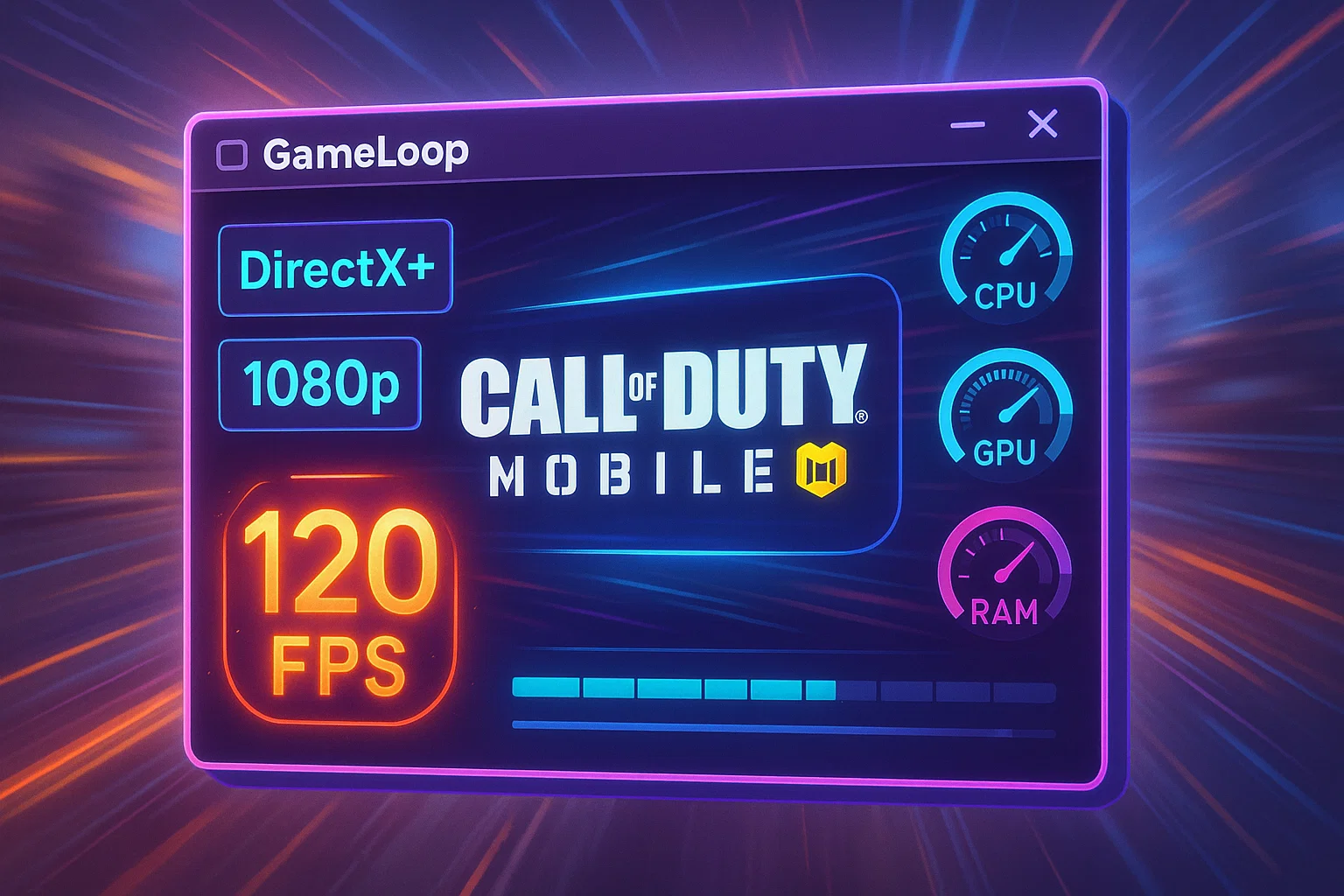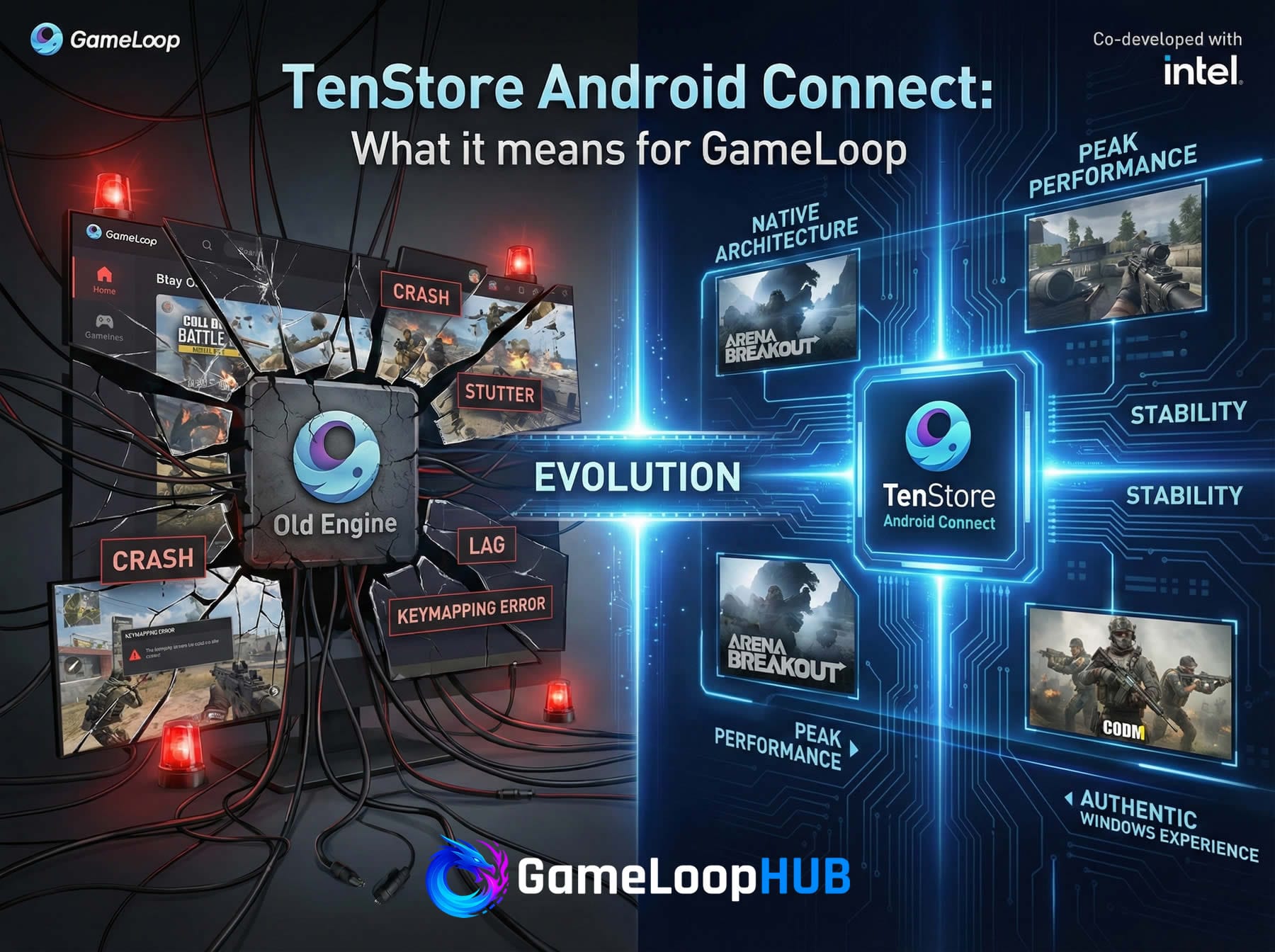GameLoop Performance Settings (Initial Setup)
These settings are crucial for achieving optimal performance, especially in fast-paced games like Call of Duty Mobile or PUBG Mobile. Below is a breakdown and recommendation:
Rendering Mode: DirectX+
Recommended: ✅ DirectX+
Why: Offers the best compatibility and performance on most systems. It’s less prone to graphical glitches compared to OpenGL+.
Exceptions: If you’re experiencing screen flickering or crashes, you can test OpenGL+ as an alternative.
Anti-Aliasing: Off
Recommended: ✅ Off
Why: Anti-aliasing improves visual smoothness, but adds noticeable overhead. Turning it off improves FPS significantly, especially on low-to-mid-range GPUs.
Enable only if: You have a high-end GPU and value visual quality over performance.
Memory: 4096 MB or Higher
Recommended: ✅ 4096 MB (or more if you have more RAM available)
Why: Allocating more RAM allows for smoother gameplay and reduces stuttering. If you have 16 GB RAM or more, consider setting it to 8192 MB.
Processor: 4 Cores or Higher
Recommended: ✅ 4 Cores minimum
Why: Most games benefit from multiple cores. If your CPU supports 6 or 8 cores, allocate accordingly.
Don’t allocate all cores: Leave at least 1–2 threads free for Windows and background tasks.
Resolution: 1280×720 or 1920×1080
Recommended:
1280×720 → For low-to-mid-range PCs (higher FPS, less GPU usage)
1920×1080 → For high-end PCs (sharper visuals)
Why: Resolution directly impacts performance. Choose based on your GPU capability and monitor.
Which Checkboxes to Enable (Revised)
| Setting | Recommended | Explanation |
|---|---|---|
| Enable rendering cache | ✅ On | Helps reduce stutter and load times. ✅ Recommended by default, but disable if you experience glitches or graphical artifacts. |
| Force global rendering cache | ✅ On | Further boosts performance on some systems. ✅ Safe to enable, but may cause issues with specific GPU drivers — toggle off if needed. |
| Prioritize discrete graphics card | ✅ On (💡 if available) | Ensures your dedicated GPU is used instead of integrated graphics. |
| Enable rendering optimization | ✅ On | Improves efficiency in rendering — safe to enable on most setups. |
| Enable vertical sync | ❌ Off | Avoid for competitive games due to input delay. Enable only if screen tearing is very noticeable. |
| adb Debugging | ❌ Off | Developer feature — not needed for normal use or gaming. |
| Root Authority | ❌ Off | Advanced debugging or modding only — not safe for online gaming (risk of ban). |
Quick Summary (Recommended Preset)
✅ Enable rendering cache
✅ Force global rendering cache
✅ Prioritize discrete GPU
✅ Enable rendering optimization
❌ Disable vertical sync, adb debugging, and root authority
🟡 If you experience visual bugs, flickering, or stability issues — try disabling both cache-related options and test again.
Game Tab Settings (Call of Duty: Mobile)
This section lets you fine-tune resolution and visual quality specifically for your installed games inside GameLoop.
Game Definition: SD 720P ✅
(Upgrade to 1080P only if you have a high-end GPU)
Tip: Higher resolution increases visual clarity, but it also increases CPU and GPU usage — which may reduce FPS and responsiveness.
Graphics Quality: Balanced or Smooth ✅
(Choose Smooth only if aiming for competitive FPS advantage)
In-Game Graphics Settings (Call of Duty: Mobile)
After installing GameLoop and adjusting emulator settings, don’t forget to optimize in-game graphics inside Call of Duty: Mobile itself.
To achieve the smoothest gameplay and highest FPS (especially up to 120 FPS), use the following settings:
Graphics Settings (Inside the Game)
Graphics Quality:
LoworMedium✅
(Higher settings increase load on your system and may reduce FPS)Frame Rate (FPS):
Max✅
(Unlocks 120 FPS if your system and screen support it)Other Visual Effects: ❌ Turn off other options like real-time shadows for best performance.
Tip: FPS is much more important than ultra graphics when playing competitive shooters like CoD Mobile. Lower graphics mean better reaction time, smoother animations, and reduced input lag.