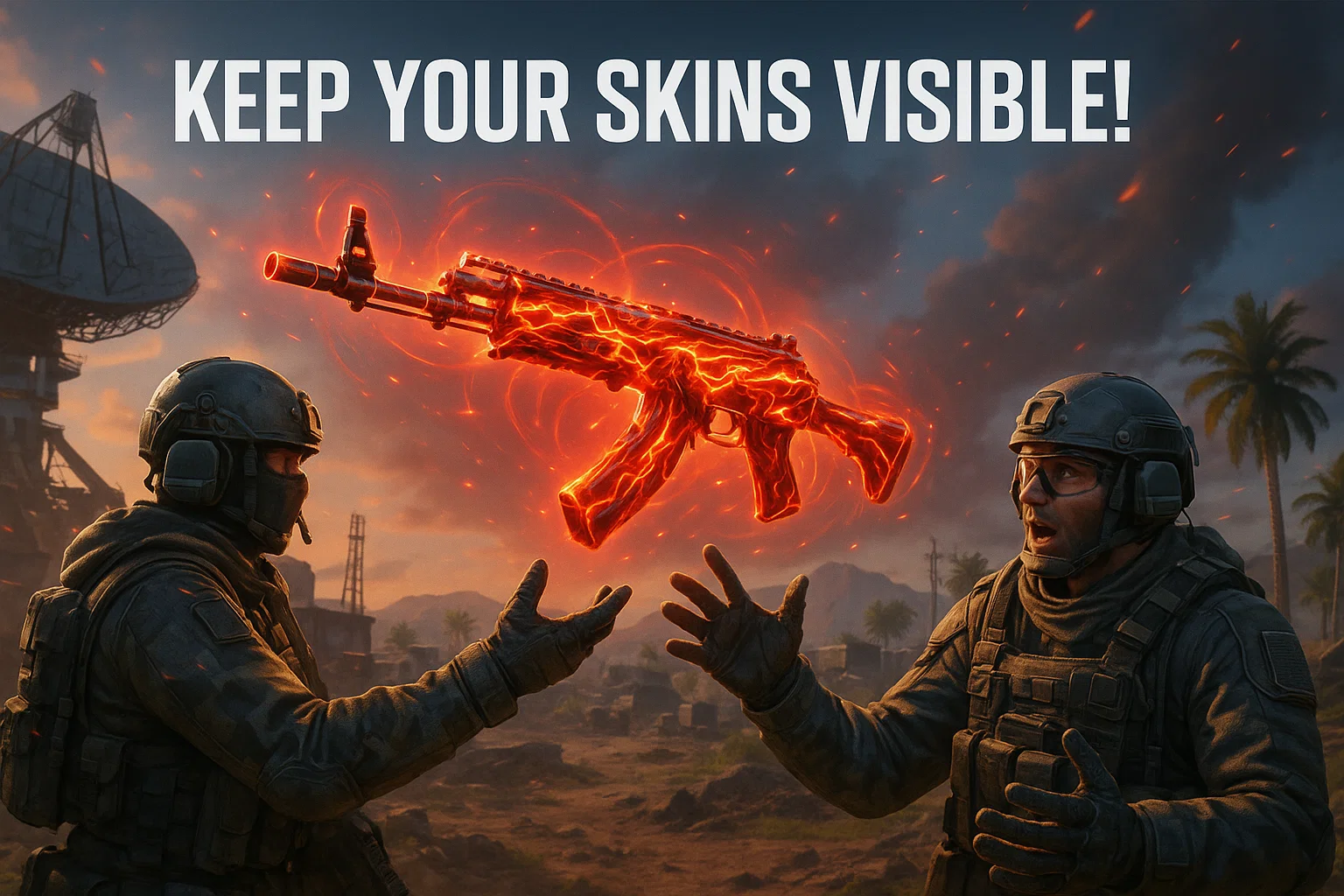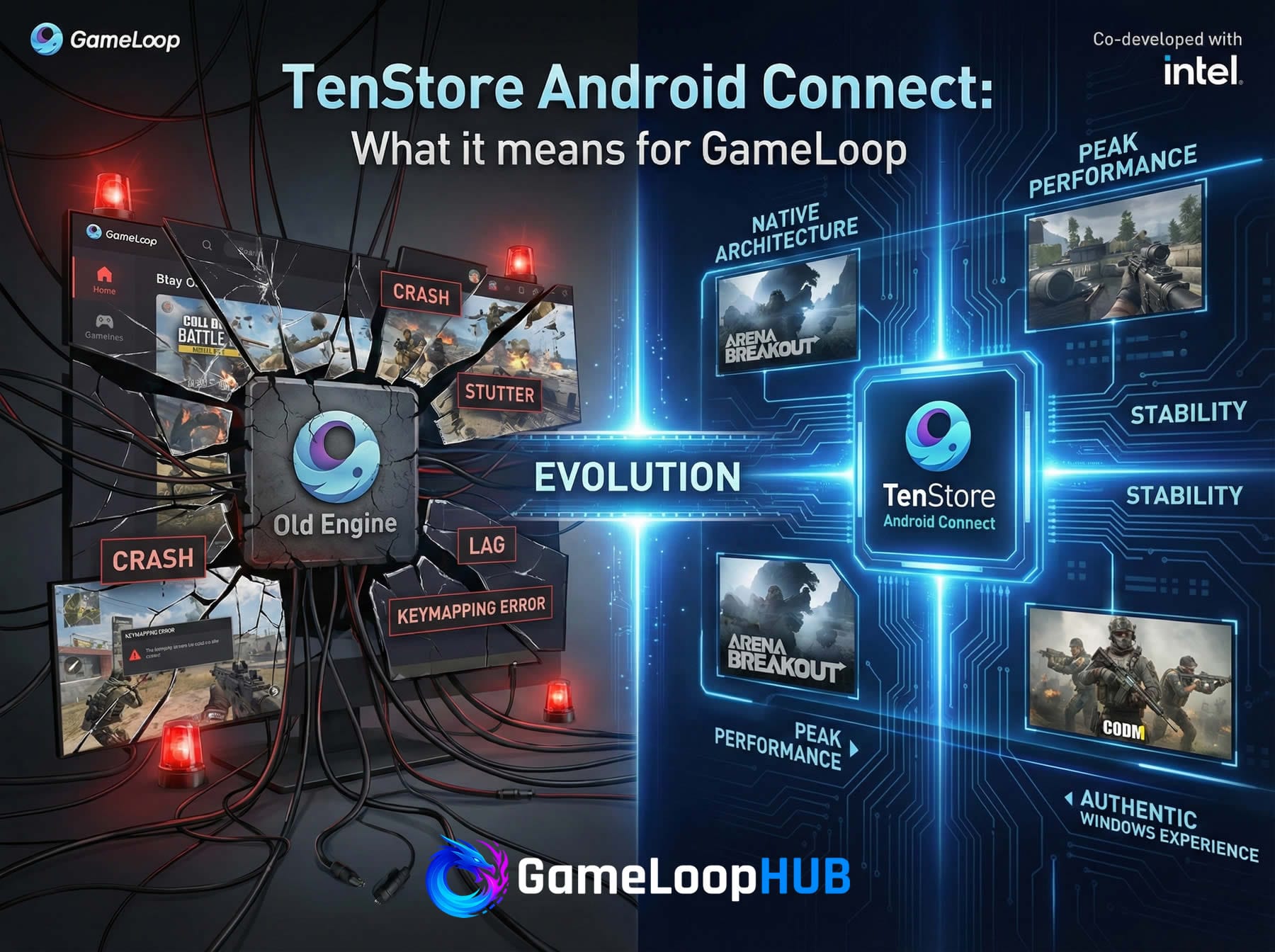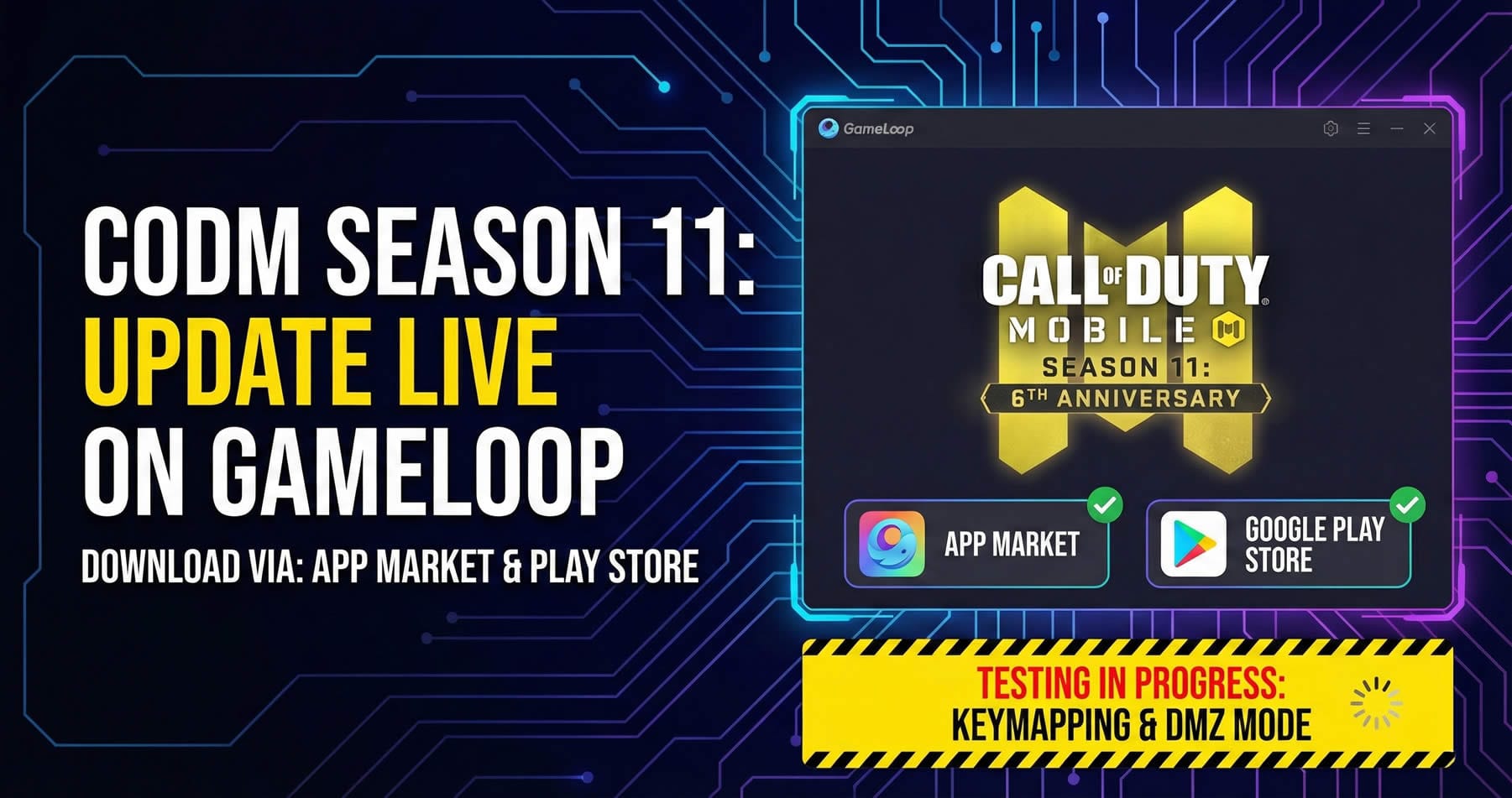Pro Tip: How to Keep Your Mythic & Legendary Gun Skins Visible for Teammates After the Season 5 Update
The Problem
In Call of Duty: Mobile’s Battle Royale mode, players who owned Mythic or Legendary weapon skins used to share those visually with teammates in a clever way.
Here’s how it used to work:
If you picked up a weapon from the ground (e.g., AK-47), and you had a Mythic or Legendary skin set as your default blueprint, that skin would automatically apply to the picked-up gun.
Whoever picked up the weapon first would imprint their default skin onto it.
That skin would remain on the weapon even if passed to another player.
This allowed players to “share” their premium skins with teammates during matches — a fun and appreciated feature for those who invested in rare skins.
But with the Season 5 update, this behavior changed significantly:
Now, whenever a player picks up a weapon — even if a skin is already applied — the weapon automatically changes to their own default skin for that weapon.
So even if you picked it up first and handed it to your friend, their own skin (or the default look) will override yours. As a result, players can no longer share their Mythic or Legendary skins in the same way — and the community isn’t happy about it.
The Workaround: Combine Your Skin with a Seasonal Camo
After some testing, we discovered a clever workaround:
If you equip a Mythic or Legendary weapon skin and also apply a seasonal camo (like Lava Red, Glacier, Emerald Scales, etc.), the gun’s appearance becomes persistent in Battle Royale.
Here’s what happens:
You pick up your loadout gun first.
The Mythic/Legaendary skin + seasonal camo combination locks in.
When a teammate picks up the same weapon from you, your visual setup stays intact — no override from their skin settings.
This trick bypasses the new default skin override and keeps your exclusive gun design visible for everyone.
How to Do It
Go to Loadout > Battle Royale and select your preferred Mythic or Legendary blueprint.
Make sure it’s set as the default skin for that weapon.
Apply a seasonal camo to that skin (e.g., “Seaside Wave,” “Glacier,” etc.).
In-game, make sure you pick up the weapon first.
From that point on, your customized skin + camo combo will stay applied, even when others use the gun.
Final Thoughts
This small trick lets you continue sharing your premium weapon looks with friends, despite the changes introduced in Season 5. If you’ve invested in high-tier blueprints with unique effects, tracers, or kill animations — this tip ensures your team still gets to enjoy them visually.
Give it a try, and let us know if it works for your favorite weapon skins!