Disabling Nagle’s Algorithm and TCP Delays via Windows Registry
For Lower Ping and Smoother Online Gameplay in GameLoop
Nagle's Algorithm and delayed ACKs are default networking behaviors in Windows that are useful for general browsing — but harmful for gaming. They introduce latency by combining packets or delaying acknowledgments, which is the opposite of what fast-paced online games need.
This guide walks you through disabling both, step by step, using the Windows Registry. Don't worry — even if you've never touched the Registry before, we'll make it easy and safe.
What Are We Doing — and Why?
Windows networking normally delays or groups small packets to reduce network "noise" — but this causes delay (latency) in real-time games like Call of Duty Mobile or PUBG Mobile on GameLoop.
We'll disable:
Nagle's Algorithm (via
TCPNoDelay)Delayed Acknowledgements (via
TcpAckFrequency)
✅ These tweaks send data instantly, which helps:
Lower ping
Reduce input delay
Prevent stutter in online matches
Before You Start
🛑 Be careful when using the Registry Editor. You're only going to add two small values, but don't touch anything else.
📍 Step-by-Step Guide
Step 1: Identify Your Active Network Adapter
We need to apply the tweak to your active internet connection.
Press
Windows + R, typecmd, then hit EnterIn the Command Prompt, type:
ipconfig
Look for the adapter that shows your IPv4 Address (usually
192.168.x.x)
✏️ Note down the line called "Description" — that's your adapter name (like "Intel(R) Ethernet Controller" or "Realtek WiFi").
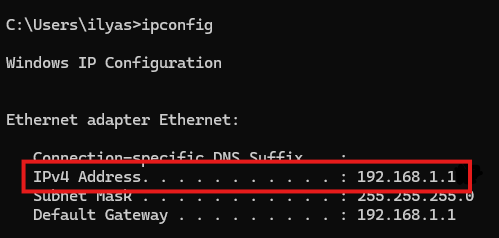
Step 2: Open the Registry Editor
Press
Windows + R, typeregedit, hit EnterGo to the following path:
HKEY_LOCAL_MACHINE\SYSTEM\CurrentControlSet\Services\Tcpip\Parameters\Interfaces
You'll see a list of folders with long names like
Click on each one until you see your matching IP address in the right panel underDhcpIPAddress.
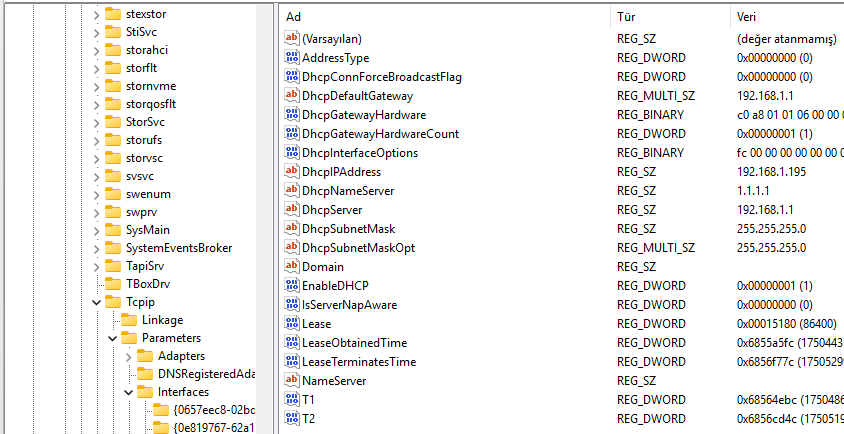
Step 3: Add the Two Optimization Keys
Inside the correct folder (matching your active network), do this:
Right-click on the right side → New → DWORD (32-bit) Value
Name it:
TcpAckFrequencyDouble-click → Set value to
1→ Click OK
Right-click again → New → DWORD (32-bit) Value
Name it:
TCPNoDelayDouble-click → Set value to
1→ Click OK

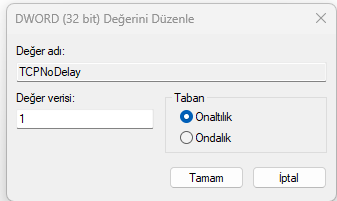
Step 4: Restart Your PC
Changes will only take effect after a system restart.
If You Don't See the Values…
Not all systems will have TcpAckFrequency or TCPNoDelay by default — that's normal. You're creating them manually, so just follow the steps to add them as new values.
To Revert the Changes
If you want to undo this tweak:
Go back to the same registry location
Right-click and delete both values (
TcpAckFrequencyandTCPNoDelay)Restart your system again
Result
After applying this tweak, many users report:
More stable ping
No lag spikes during intense matches
Lower input delay




