MTU Configuration for Latency Optimization
Optimize your network for smoother online gaming
What is MTU and Why Does It Matter?
MTU (Maximum Transmission Unit) is the maximum size (in bytes) of a single packet that your network can send at once.
If a packet is too large for your connection, it gets fragmented (split into smaller parts). This can lead to:
Higher ping
Packet loss
Connection instability
Lag spikes in games like Call of Duty Mobile on GameLoop
So, setting the correct MTU helps your connection send packets efficiently — with less delay and more stability.
Recommended MTU Value for Gaming
A common optimized MTU value for gaming is:
1458
Why not the maximum (like 1500)?
Modern networks (especially with NAT, VPNs, or Wi-Fi) often require slightly smaller packets.
A value like 1458 avoids fragmentation, making it ideal for low-latency online gaming.
However, you can also test and find the best MTU for your own connection.
Find the Best MTU for Your Connection (Optional)
This step is optional, but helps if you’re using custom network setups or want to be exact.
📍 Step-by-Step: MTU Ping Test
Open Command Prompt as Administrator
Press
Start, typecmd, right-click → “Run as Administrator”
Type the following command and press Enter:
ping google.com -f -l 1462

If you see “Packet needs to be fragmented”, reduce the number by 10 and try again:
ping google.com -f -l 1462
Keep lowering the number until you find the highest value that works without fragmentation.
Add 28 to your final value (because 28 bytes are used for headers).
Example:
If ping -f -l 1430 is the highest that works without errors:
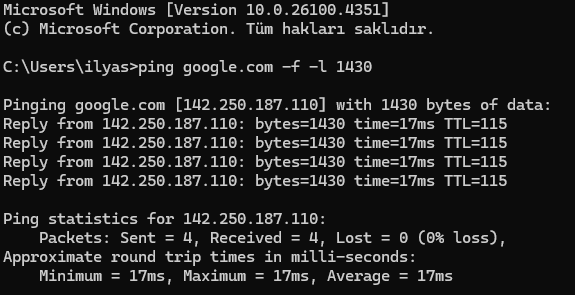
1430 + 28 = 1458
Set MTU Permanently in Windows
Once you have your ideal MTU (e.g., 1458), follow these steps:
🔧 Step 1: Check Your Network Interface Name
Open Command Prompt as Administrator
Run this command:
netsh interface ipv4 show subinterfaces
You’ll see something like:
MTU MediaSenseState Bytes In Bytes Out Interface
1500 1 123456 789012 Wi-Fi
In this example, your interface name is: Wi-Fi
Step 2: Set MTU for Your Interface
Replace "Wi-Fi" with your actual interface name, and set the MTU:
netsh interface ipv4 set subinterface “Wi-Fi” mtu=1458 store=persistent
✔️ This command saves the new MTU setting permanently.
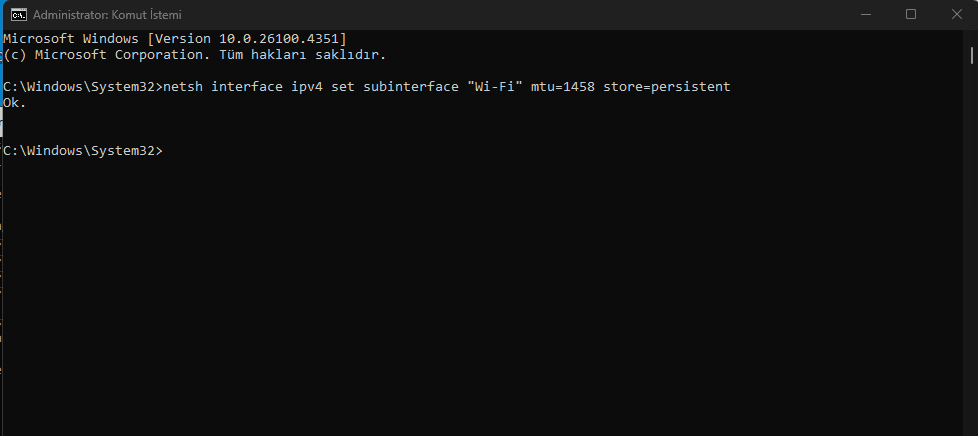
Step 3: Verify It
To confirm your MTU is now applied:
netsh interface ipv4 show subinterfaces
Check if it now shows 1458 in the MTU column.
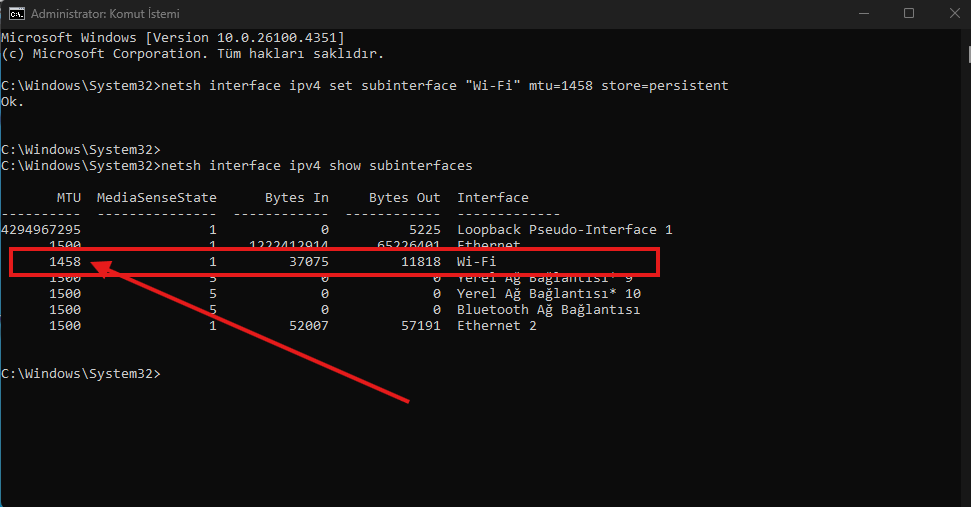
Why This Matters for GameLoop & Online Games
When playing online games (especially FPS titles like Call of Duty Mobile), every millisecond counts.
A misconfigured MTU can cause:
High ping
Lag during combat
Slow map loading
“Network Error” messages
A properly tuned MTU ensures clean packet flow, reducing ping and jitter for a smoother online experience.
Final Tip
After setting MTU:
Restart your PC and modem/router to apply all network changes cleanly
Consider pairing this with manual DNS configuration (like 1.1.1.1 or 8.8.8.8)

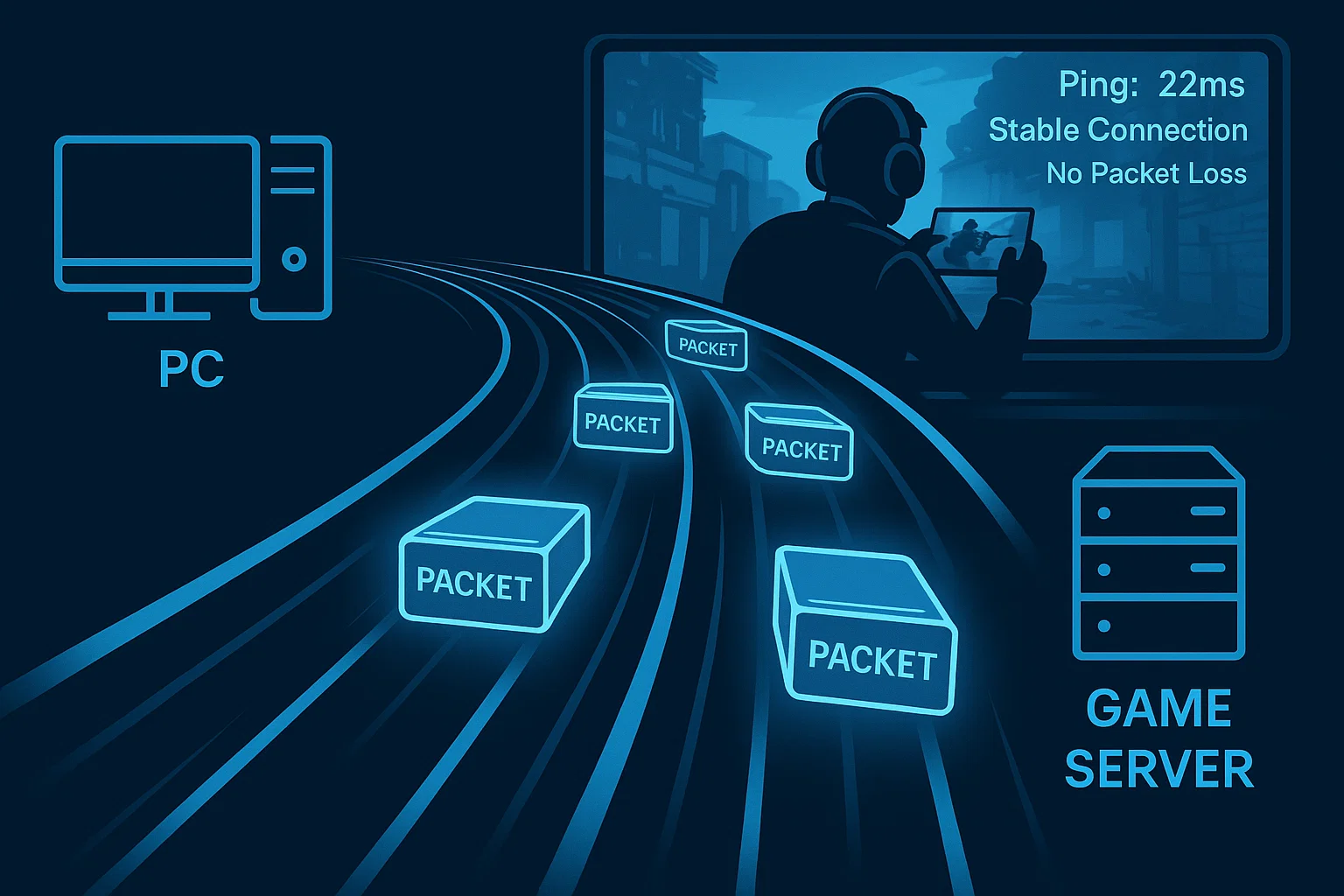



[…] Read Full Tutorial: mtu-settings […]