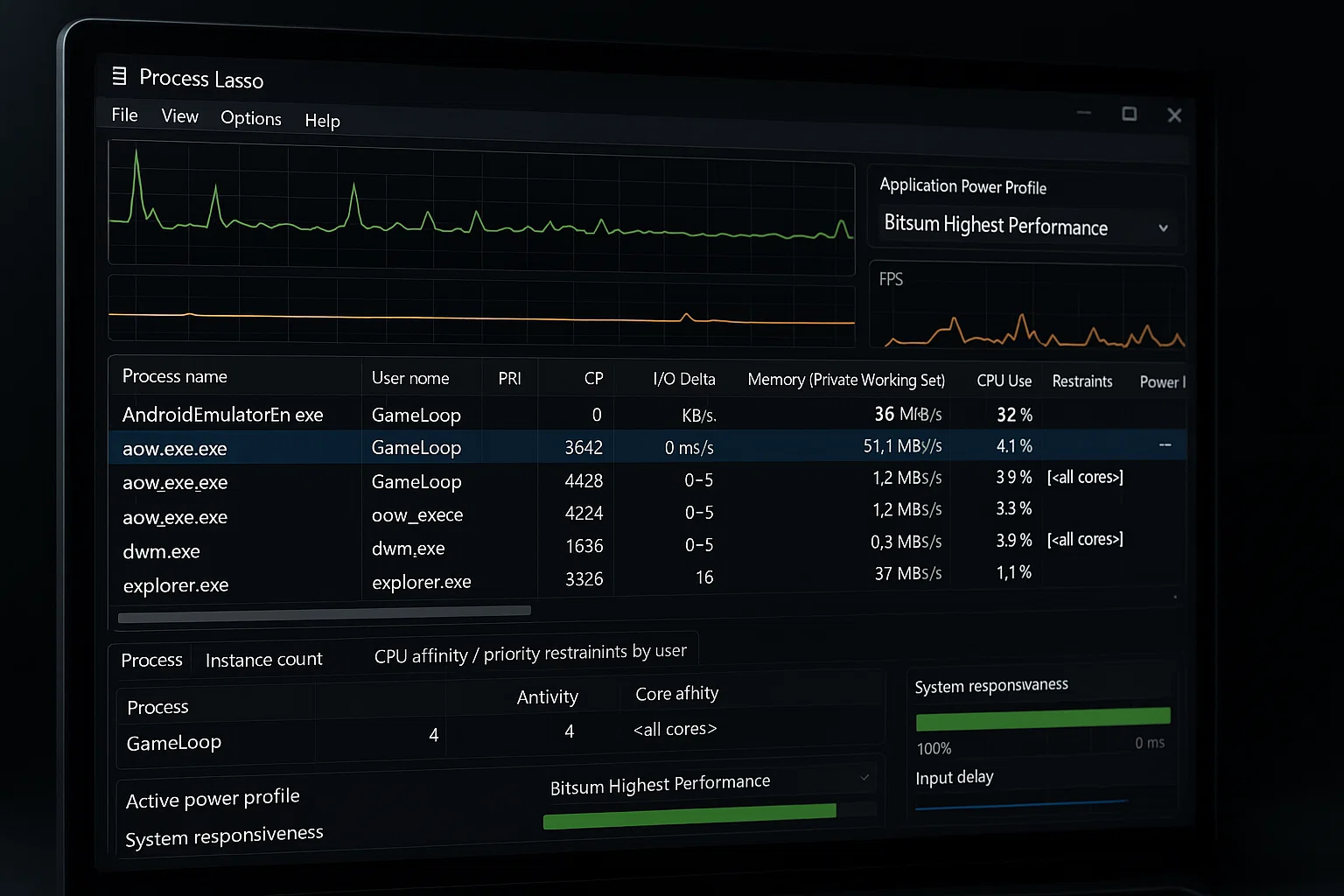CPU & Process Priority Tuning (via Process Lasso)
To prevent stuttering, lag spikes, and unexpected frame drops during gameplay, it’s essential to manually configure how your system prioritizes GameLoop processes at the CPU level.
By assigning proper CPU Priority and Core Affinity to key GameLoop processes, you ensure smoother emulation and better responsiveness — especially for demanding games like Call of Duty Mobile.
✅ This guide uses 🔗Process Lasso — a free system optimization tool designed to manage CPU usage and process behavior in real-time.
Why This Optimization Matters
GameLoop relies heavily on CPU performance. Windows sometimes spreads emulator workloads inefficiently, which can result in:
FPS drops during intense scenes
Input delay and sluggish aiming
CPU core bottlenecks or thermal throttling
By tuning AndroidEmulatorEn.exe and aow_exe.exe, we ensure they have access to consistent CPU resources without interruption.
Step-by-Step Configuration Using Process Lasso
📍 Step 1: Install Process Lasso
Download and install Process Lasso Free
Launch the application and wait a few seconds while it scans running processes
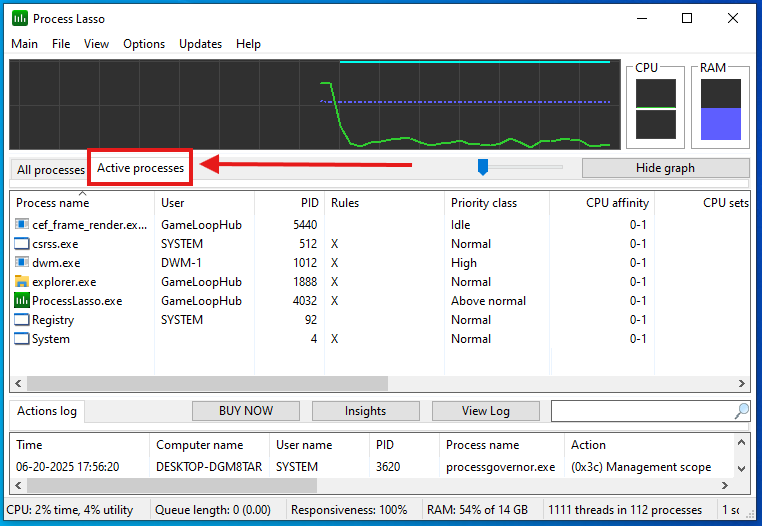
📍 Step 2: Run GameLoop and Start Your Game
Open GameLoop and launch your game (e.g., Call of Duty Mobile)
This ensures emulator processes are visible in Process Lasso
📍 Step 3: Locate Key Processes
In Process Lasso, find the following processes:
AndroidEmulatorEn.exeaow_exe.exe
Right-click on each to apply the following adjustments.
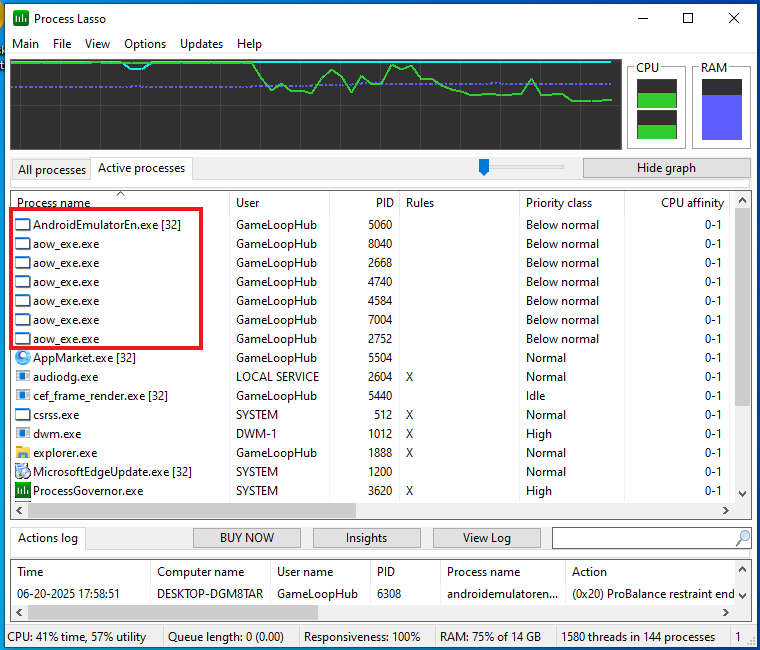
📍 Step 4: Set High CPU Priority
Right-click → CPU Priority → Always → High
💡 Avoid using “Realtime” — it may cause instability.
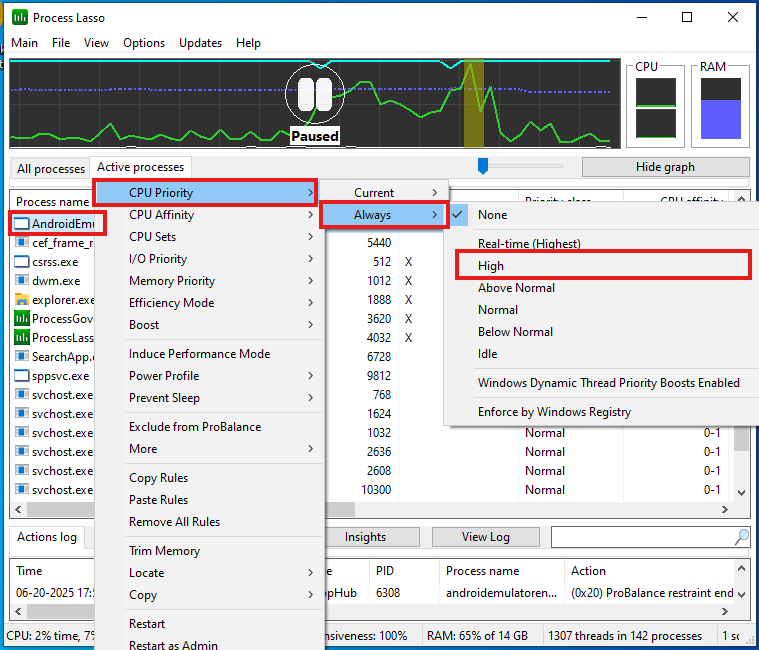
📍 Step 5: Set CPU Affinity (Optional but Recommended)
Right-click → CPU Affinity → Always → Select Cores
Choose half or 2/3 of available cores if you’re multitasking
For dedicated systems, assign all cores except the first one (to leave room for system services)
📌 Example:
8-core CPU → Assign cores 1–7 (leave core 0 for system)
📍 Step 6: Save Configuration
Process Lasso automatically saves these settings and applies them each time the process is launched.
Optional: Enable Performance Mode
In the main Process Lasso interface, click:
Performance Mode (menu) → Enable
This removes CPU idle parking and boosts responsiveness further.
Restart your system after changes to ensure everything is applied cleanly.
Optimization Summary
| Setting | Value |
|---|---|
| Priority | High |
| CPU Affinity | Custom (see step 5) |
| Performance Mode | Enabled |
Impact
✅ Improved FPS consistency
✅ Reduced input latency
✅ Better multi-core utilization
✅ Lower risk of microstutters