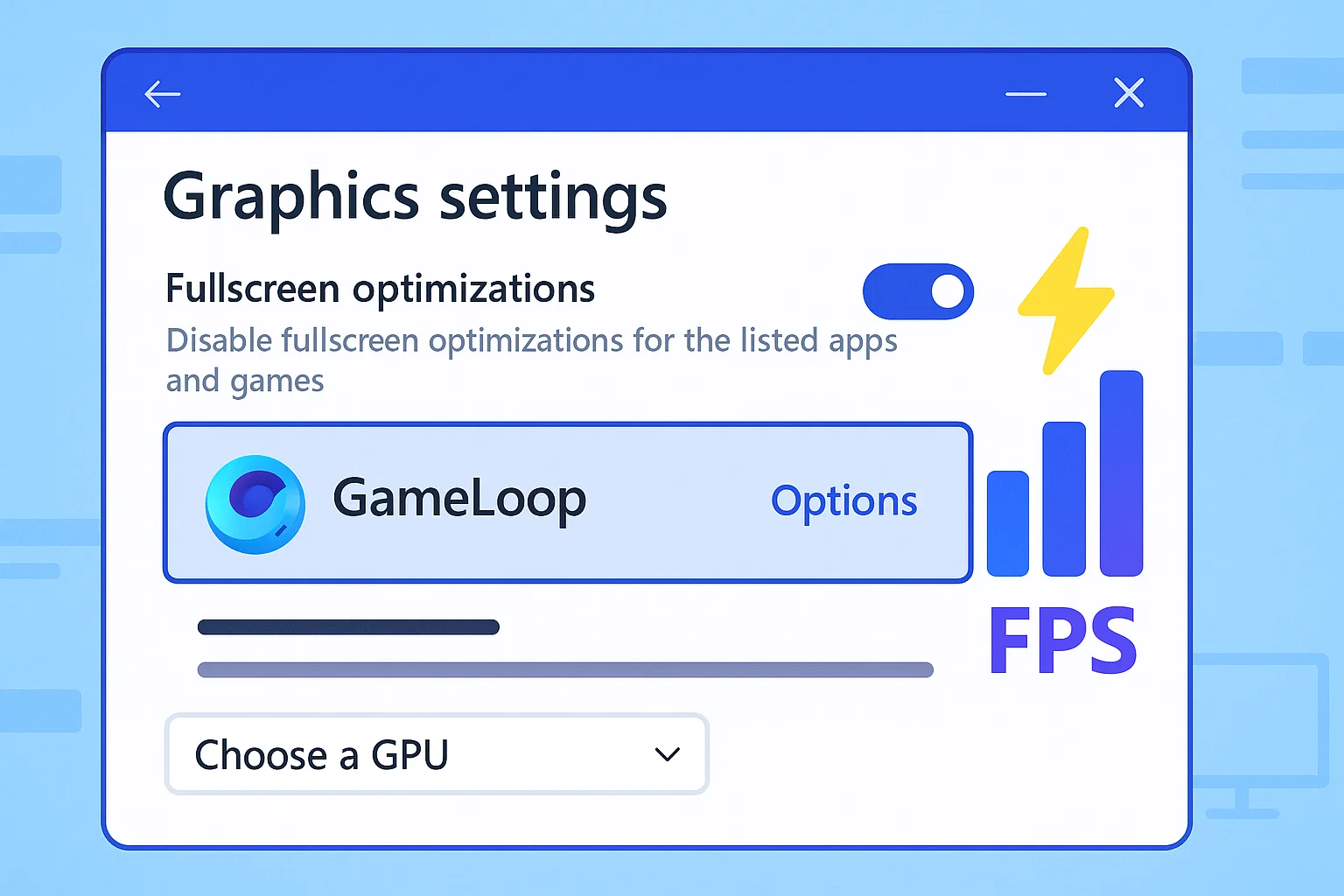Boost GameLoop Performance via Windows GPU Assignment & Fullscreen Optimization Fix
Optimizing your GameLoop experience doesn’t always require third-party tools or complex tweaks. Windows itself offers several built-in options to make sure your emulator runs on the correct GPU, uses the right performance mode, and avoids issues like stuttering or screen tearing caused by Fullscreen Optimization.
This guide will walk you through 3 essential adjustments that significantly improve FPS and system responsiveness — no advanced technical knowledge required.
Assign GameLoop Executables to Your High Performance GPU
By default, Windows may choose the power-saving integrated GPU. Let’s make sure GameLoop runs on the dedicated GPU (NVIDIA/AMD) every time.
📍 Step-by-Step:
Press
Windows + Ito open SettingsGo to
System > Display > Graphic Settings
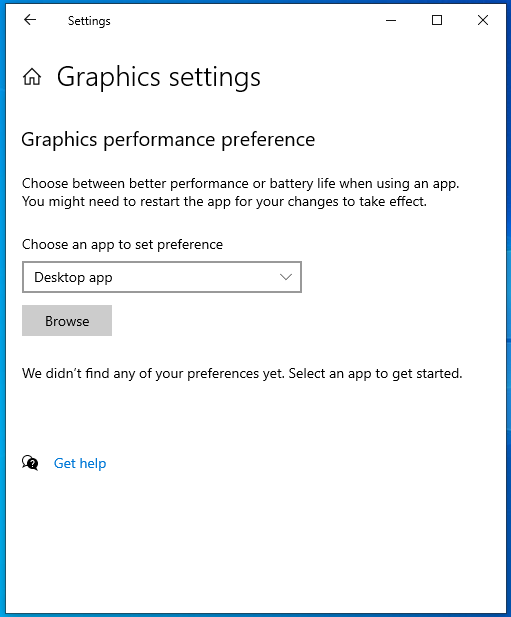
Click “Browse” and manually locate these GameLoop executables (one by one):
C:\TxGameAssistant\UI\aow_exe.exeC:\TxGameAssistant\UI\AndroidEmulatorEn.exe
After adding, click each entry → select Options
Choose High Performance
Click Save
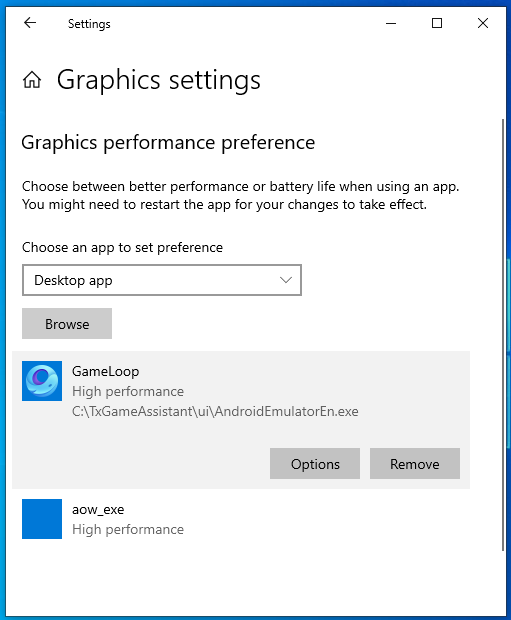
💡 If you’re using a different install location, adjust paths accordingly.
Disable Fullscreen Optimization for GameLoop
Fullscreen Optimization can cause input delay, mouse lag, or FPS instability in some games and emulators. Disabling it ensures a more consistent full-screen experience.
📍 Step-by-Step:
Navigate to:
C:\Program Files\TxGameAssistant\UIRight-click on each
.exefile listed below and select Properties:
AndroidEmulator.exeAndroidEmulatorEn.exe
Go to the Compatibility tab
Check Disable fullscreen optimizations
Click Apply > OK
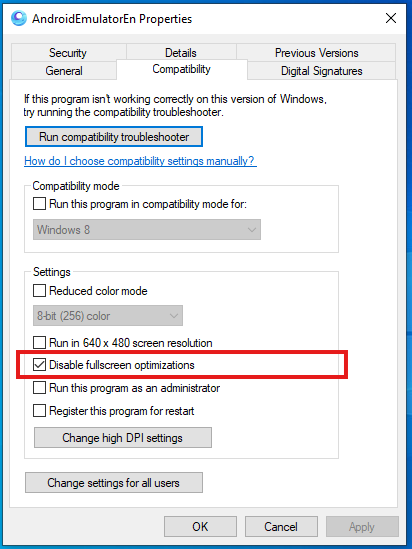
3️⃣ Enable High Performance Power Plan
Windows may default to a balanced or power-saving mode that limits your CPU/GPU power output. Let’s fix that.
📍 Step-by-Step:
Press
Windows + R, typepowercfg.cpl, and press EnterSelect High Performance from the list
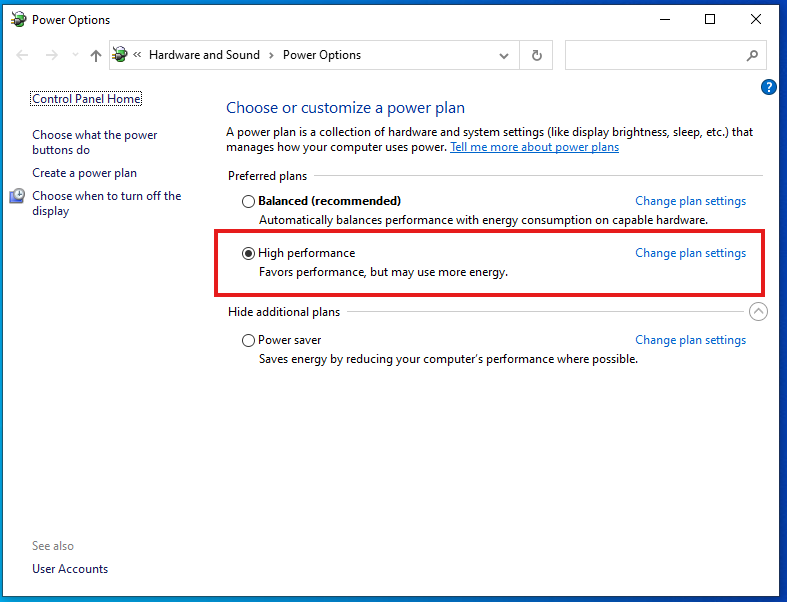
Summary
These simple tweaks ensure GameLoop uses your full hardware power:
Assigned to the correct GPU
Runs without Fullscreen Optimization issues
Operates under the High Performance power plan
Combined, they reduce lag, improve frame stability, and unlock smoother gameplay.