How to Completely Uninstall GameLoop (Clean Removal Guide)
To ensure a flawless reinstallation or switch to a newer version of GameLoop, it’s crucial to remove all leftover files, folders, registry entries, and cache from previous installations.
Even after using the default uninstall option, residual data can cause crashes, performance drops, or emulator misbehavior.
✅ This guide ensures that GameLoop is fully removed from your system, leaving no trace behind.
🔧 Step-by-Step: Perform a Full Uninstallation
📍 Step 1: Uninstall GameLoop from Apps Menu
Press
Win + Ito open SettingsGo to: Apps > Installed Apps (or Apps & Features)
Find GameLoop (or Tencent Gaming Buddy in older versions)
Click the three dots or entry > Select Uninstall
Follow the on-screen instructions
📍 Step 2: Reboot Your System
After uninstalling, restart your computer.
💡 This clears locked processes and prepares the system for deep cleanup in the next steps.
📍 Step 3: Delete All Leftover Folders
Manually delete the following folders if they exist:
C:\Program Files\TxGameAssistant
C:\Program Files (x86)\TxGameAssistant
C:\ProgramData\Tencent
C:\Users\\AppData\Local\Tencent
C:\Users\\AppData\Roaming\Tencent
C:\Users\\Documents\Tencent Files
⚠️
ProgramDataandAppDataare hidden folders. To see them:
Open File Explorer
Click View > Show > Hidden items
📍 Step 4: Clean Tencent Registry Entries (Advanced)
⚠️ Caution: Editing the registry can be risky. Do not delete entries unless you’re sure.
Press
Win + R→ typeregedit→ press EnterNavigate to each of the following registry paths:
If any of these folders exist, right-click > Delete
💡 If you’re unsure, consider backing up the registry first:
File > Export from the Registry Editor before making changes.
📍 Step 5: Clear Temporary Files
Windows often stores leftover GameLoop cache files in temporary directories.
Press
Win + R→ type%temp%→ press EnterSelect all files and folders → Delete
Repeat with
Win + R→ typetemp→ EnterSelect all and delete
🔐 If some files can’t be deleted, skip them — they are in use or system-protected.
You’re Done!
GameLoop is now fully removed from your system.
You can now install a fresh, clean version without worrying about leftover bugs, performance issues, or cache interference.
Next Step: Install GameLoop the Right Way →
Go to the Complete Optimization Guide 2025

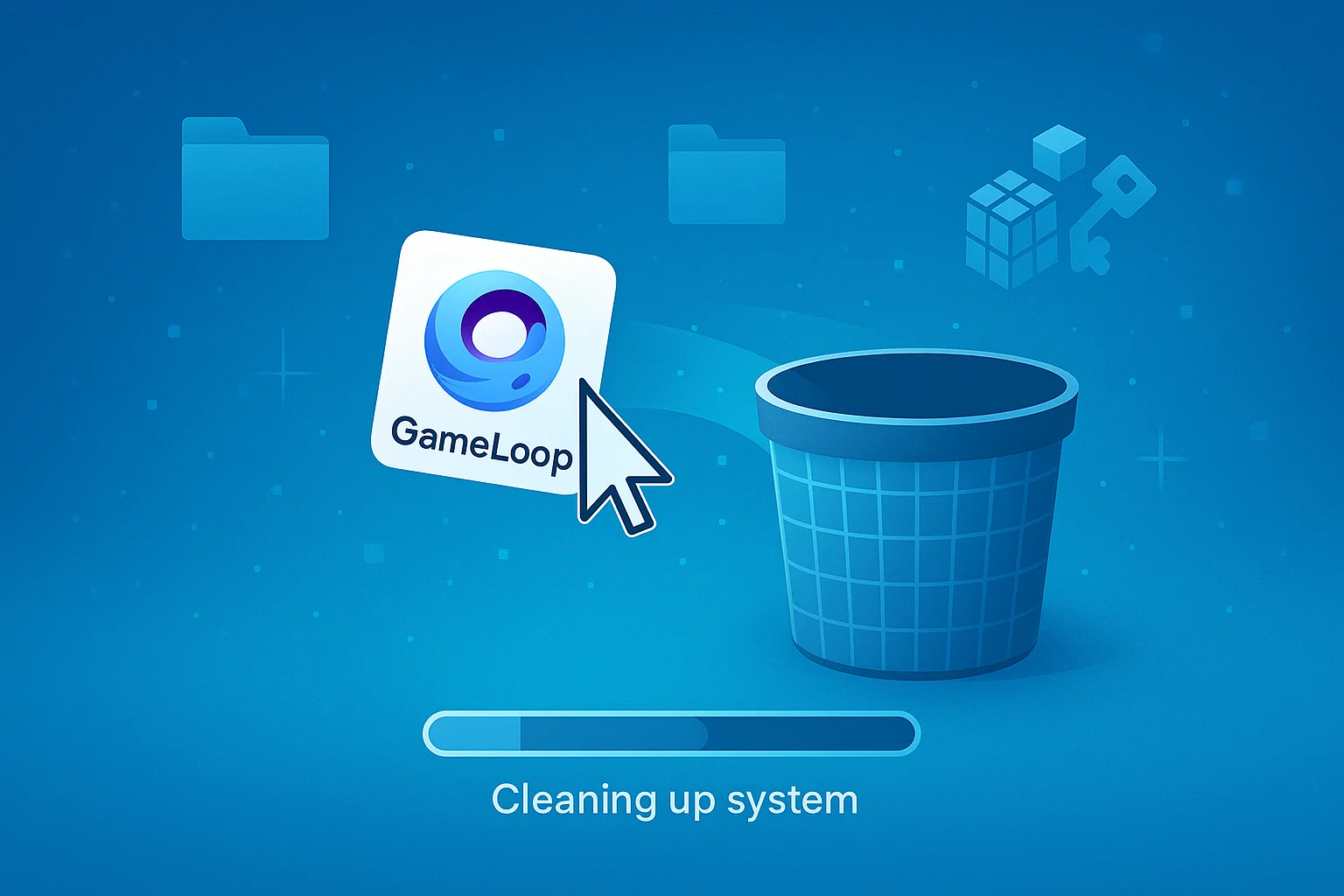



[…] 🧹 A detailed cleanup guide is available here: 🔗 Full Uninstall Guide: gameloop-clean-removal […]
[…] a clean GameLoop installation and installs CODM from […]