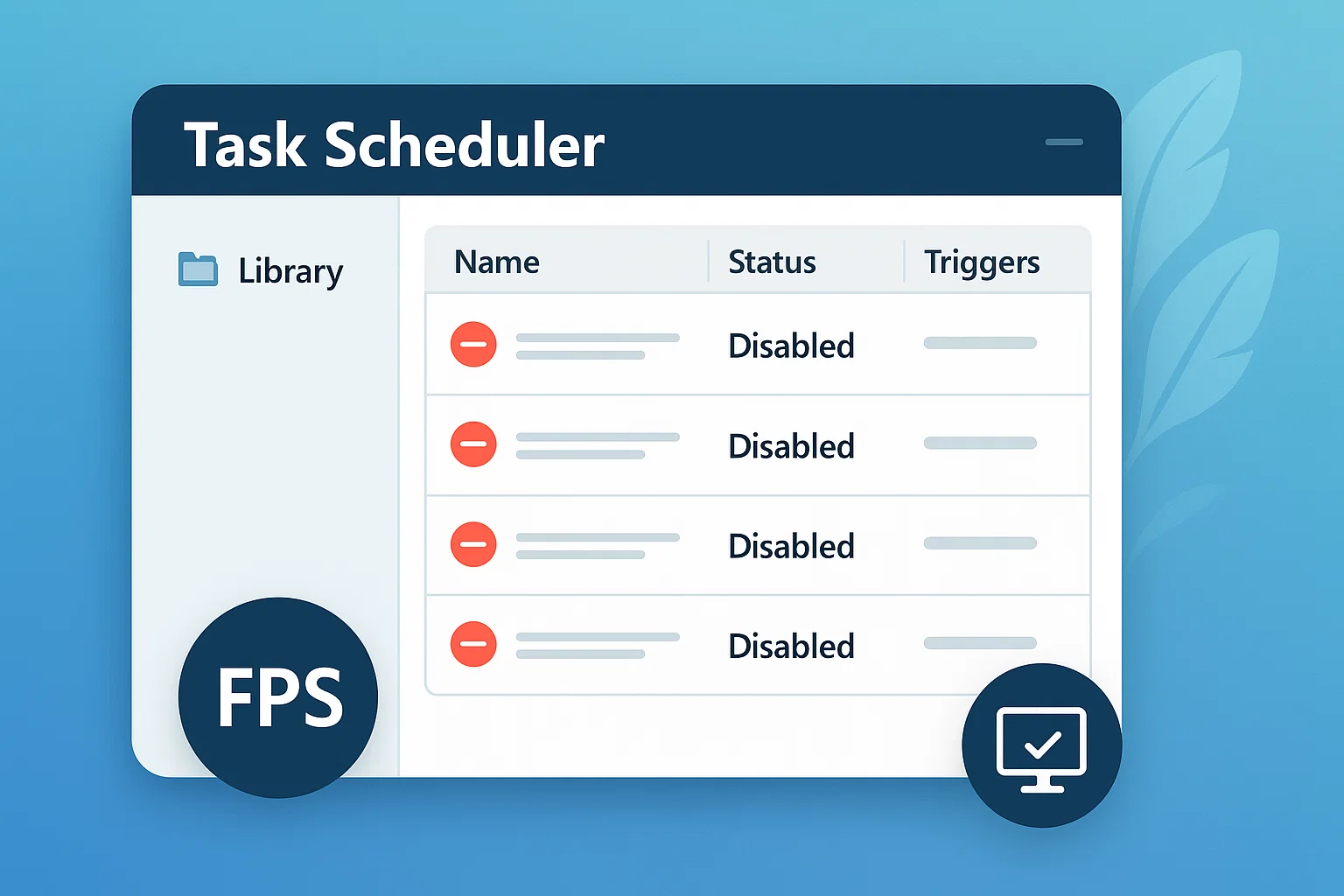Cleaning Up Unnecessary Scheduled Tasks in Windows 10
Windows automatically creates dozens of scheduled background tasks — from telemetry uploads to maintenance routines. While some of them are useful in office or general-purpose environments, they’re completely unnecessary in a clean gaming-focused system, and can result in:
Random CPU or disk spikes
Unexpected wake-ups from sleep
Bandwidth usage due to telemetry or updates
Performance drops during gaming
This guide helps you disable the most common non-essential scheduled tasks that interfere with GameLoop’s stability and responsiveness.
Step-by-Step: Disable Scheduled Tasks via Task Scheduler
📍 Step 1: Open Task Scheduler
Press
Win + R, typetaskschd.msc, and press EnterThis opens the Task Scheduler console
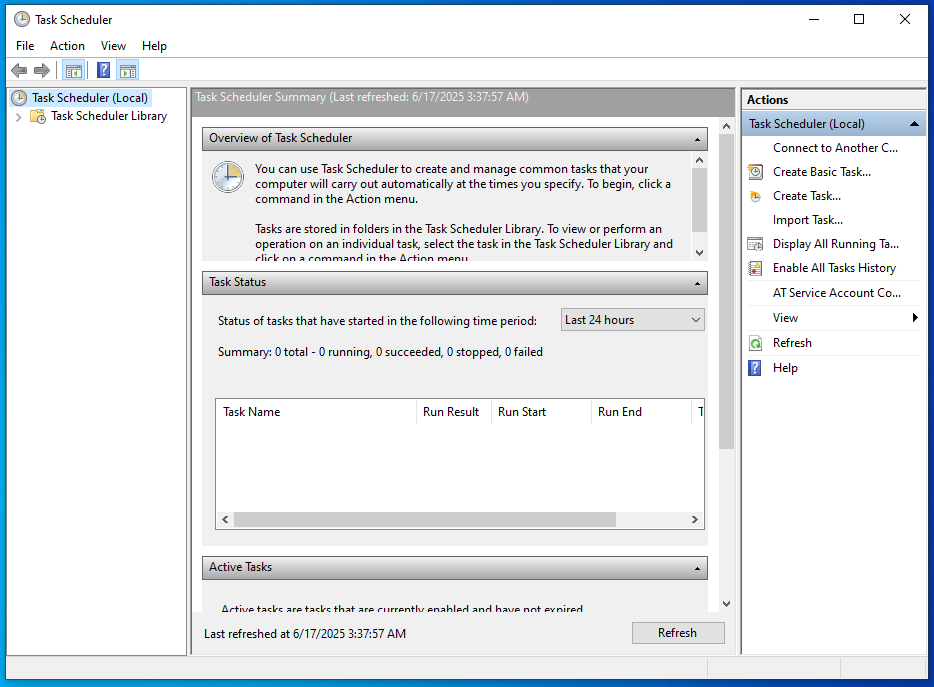
📍 Step 2: Navigate to Task Folders
You’ll go through the following folders in the left sidebar:
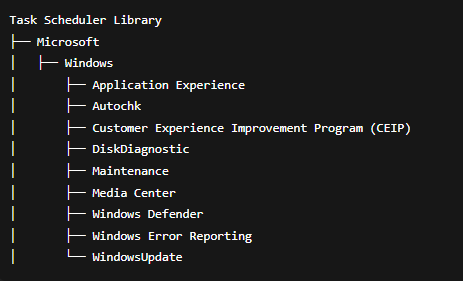
- ⚠️ Only disable tasks listed below. Do not touch unfamiliar or driver-specific entries unless you know what you’re doing.
- If you’re unsure whether a task is necessary or not, leave it enabled. This guide only lists widely known, safe-to-disable tasks for gaming-focused systems.
📍 Step 3: Disable These Known Unnecessary Tasks
| Folder | Task Name | Action |
|---|---|---|
Application Experience | AitAgent, ProgramDataUpdater | Right-click → Disable |
Autochk | Proxy | Disable |
CEIP | Consolidator, KernelCeipTask, UsbCeip | Disable |
DiskDiagnostic | Microsoft-Windows-DiskDiagnosticDataCollector | Disable |
Maintenance | WinSAT, Scheduled | Disable |
Media Center | All tasks | Disable |
Windows Defender | Windows Defender Cache Maintenance, Cleanup, Verification, Scheduled Scan | Disable |
Windows Error Reporting | QueueReporting | Disable |
WindowsUpdate | Scheduled Start, Automatic Maintenance | Disable |
Can’t Find a Task or Folder?
Don’t worry — if a task or folder (like Customer Experience Improvement Program or Media Center) doesn’t exist on your system, that’s completely normal. It simply means that Windows didn’t include it in your build, or it was already removed by previous optimizations.
Just skip it and move on to the next task in the list.
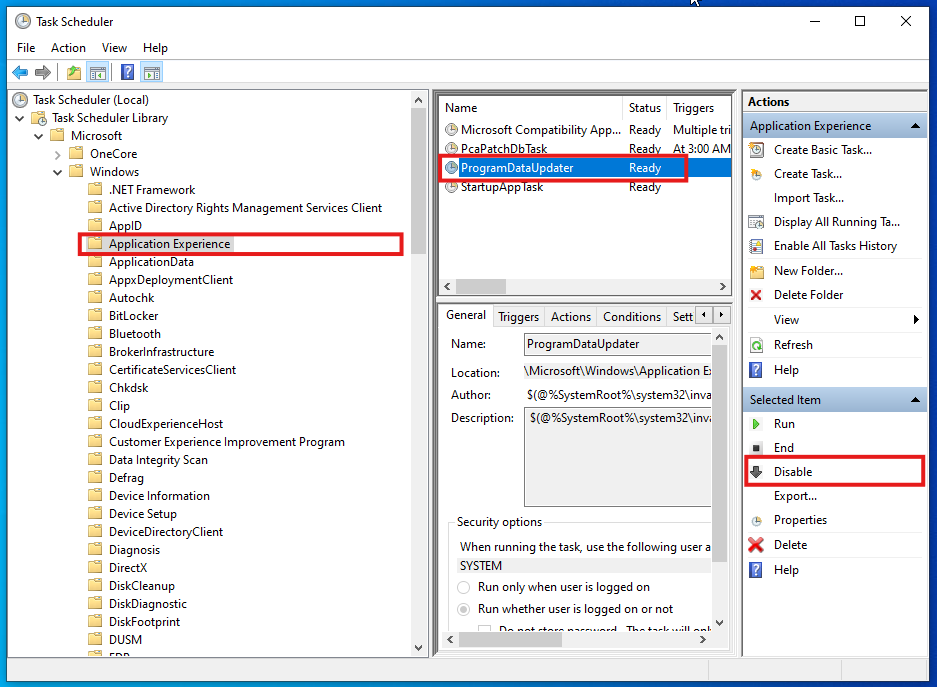
📍 Optional: Export or Backup Before Disabling
You can right-click any task and choose Export to back it up before disabling it. This is useful in case you need to re-enable it later.
Done!
After disabling the above tasks, you’ll have a cleaner system that no longer performs unnecessary background jobs, allowing GameLoop and other apps to run without interference.