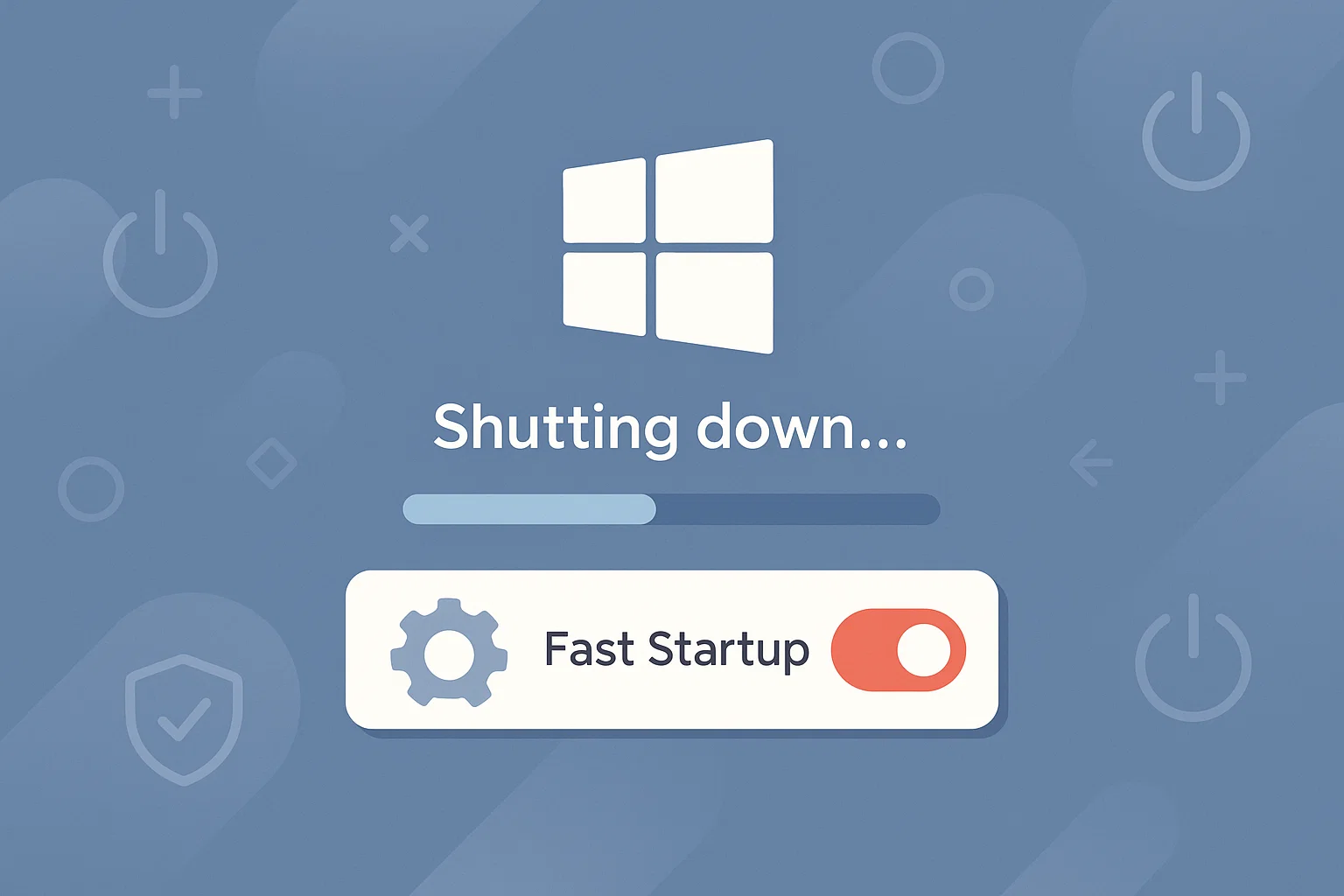Disabling Fast Startup on Windows 10
Fast Startup is a hybrid shutdown feature that combines elements of hibernation and traditional shutdown. While it aims to boot the system faster, it can often prevent drivers and critical services from resetting properly — leading to instability, emulator issues, or peripheral malfunctions after reboot.
This guide will help you safely disable Fast Startup to ensure better consistency and system reliability, especially in gaming environments like GameLoop.
Step-by-Step: Turn Off Fast Startup
📍 Step 1: Open Power Options
Press
Win + R, typecontrol, and press Enter.In Control Panel, go to:
System and Security → Power Options
📍 Step 2: Access Shutdown Settings
In the sidebar, click “Choose what the power buttons do”
Then click “Change settings that are currently unavailable” at the top.
📍 Step 3: Disable Fast Startup
Under “Shutdown settings,” uncheck the box:
Turn on fast startup (recommended)Click Save changes
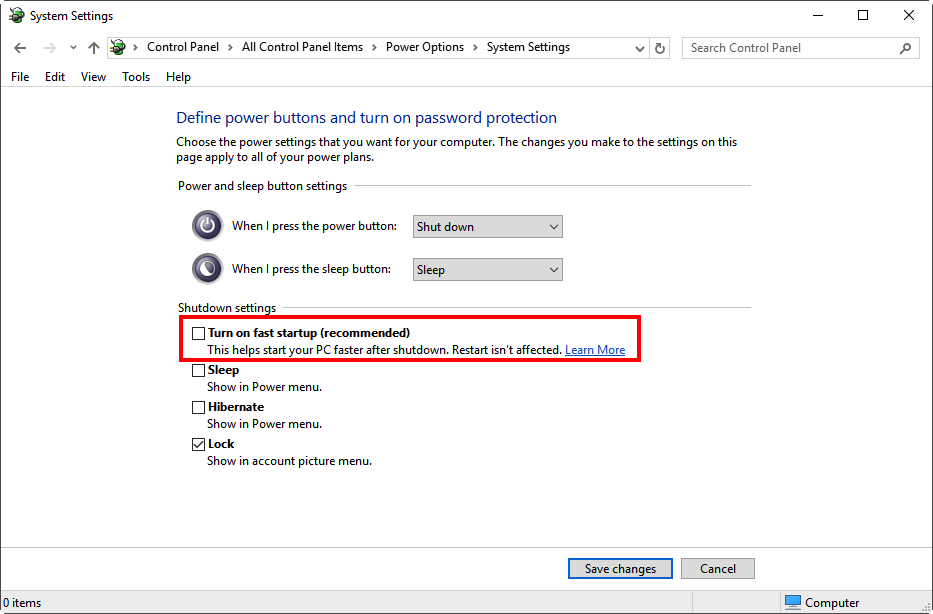
That’s it! Fast Startup is now disabled. Your system will now perform a full reboot every time, ensuring drivers and emulator services (like GameLoop’s aow_exe) restart cleanly.
Why Disable Fast Startup?
| Issue | Explanation |
|---|---|
| Driver Conflicts | Some GPU/Network drivers may not fully reload, leading to input lag or network errors. |
| Emulator Crashes | Emulators like GameLoop require a clean boot to initialize virtualization correctly. |
| Update Issues | Windows or third-party updates might not apply properly without a full reboot. |