Redirecting Temp Folders to RAMDisk for Maximum GameLoop Performance
Relocating high-read/write directories such as Windows temp folders and GameLoop emulator cache to a RAMDisk can drastically improve system responsiveness, FPS stability, and map loading times. This guide walks you through the safest and most efficient way to configure this setup.
Why Use a RAMDisk?
RAM is the fastest form of memory available. By storing temporary files and emulator cache in a RAM-based virtual drive:
Disk access latency drops to nearly zero
Map and asset loading speeds improve noticeably
Emulator responsiveness increases, especially during rapid in-game transitions
Step-by-Step: Set Up RAMDisk with ImDisk
📍 Step 1: Download and Install ImDisk Toolkit
Visit the official ImDisk Toolkit site: https://sourceforge.net/projects/imdisk-toolkit/
Download and install the toolkit with default settings.
After installation, open “RamDisk Configuration” from the Start menu or desktop shortcut.
📍 Step 2: Open ImDisk Configuration
After installation, launch “RamDisk Configuration Tool” from the Start menu.
Basic Tab:
Size:
6 GB to 8 GB(or more depending on system RAM)Drive Letter:
R:(choose any free letter)File System:
NTFS✅ Check:
Launch at Windows Startup✅ Check:
Create TEMP Folder
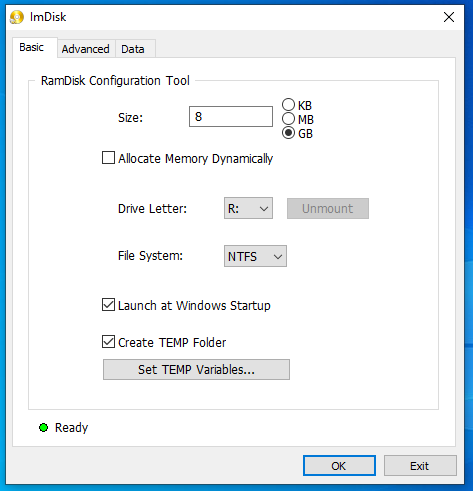
Now click: Set TEMP Variables
→ Set both User and System to: R:\Temp
→ Click “OK”
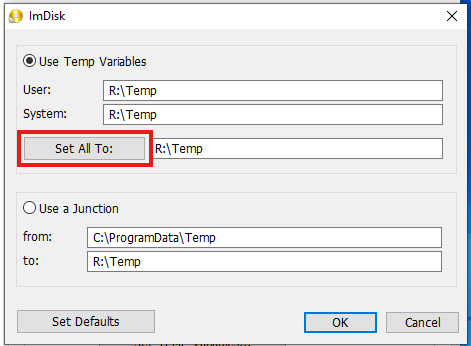
📍 Step 3: Enable Physical RAM & Set Drive Label
Switch to the Advanced Tab:
Drive Label:
RamDisk✅ Check:
Use AWE physical memoryLeave everything else default
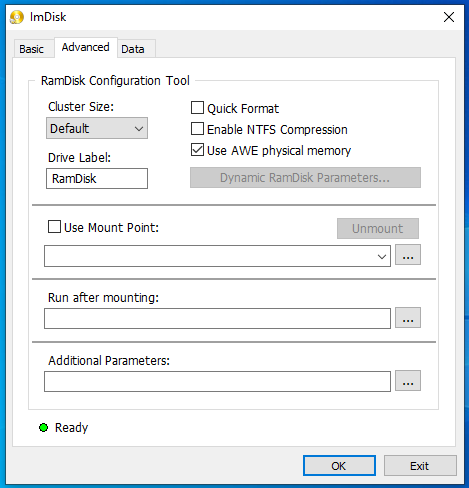
📍 Step 4: Enable Persistence with Backup Folder
Go to the Data Tab:
Load Content From:
C:\RAMDisk Backup(or any safe folder)✅ Check:
Synchronize at System Shutdown✅ Check:
Delete data removed from the RamDiskMake sure the
Excluded Folderslist is empty.Now click
Synchronize Nowto save your first backup.Then click
OKto apply configuration.
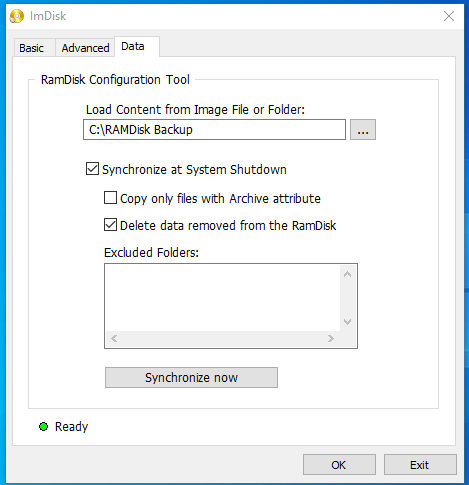
💡 This setup ensures that:
RAMDisk content is saved on shutdown
Reloaded automatically on system boot
Changes persist between reboots
📍 Step 5: Final Checks
Confirm:
TEMP variables are now
R:\TempR:drive appears in Explorer after rebootImDisk is in startup and auto-mounts the disk
⚠️ Notes & Best Practices
Minimum RAM: 16 GB (Recommended: 32 GB+ if allocating 8 GB RAMDisk)
Do NOT use RAMDisk for GameLoop installation, only TEMP folders
Revert Instructions (if needed)
To revert TEMP variables:
Go to System Properties → Environment Variables
Restore
TEMPandTMPpaths back to default:%USERPROFILE%\AppData\Local\Temp
You’re Done!
Your TEMP directories now run on ultra-fast RAM. GameLoop and system operations will benefit from:
Reduced disk load
Faster response
Lower storage wear

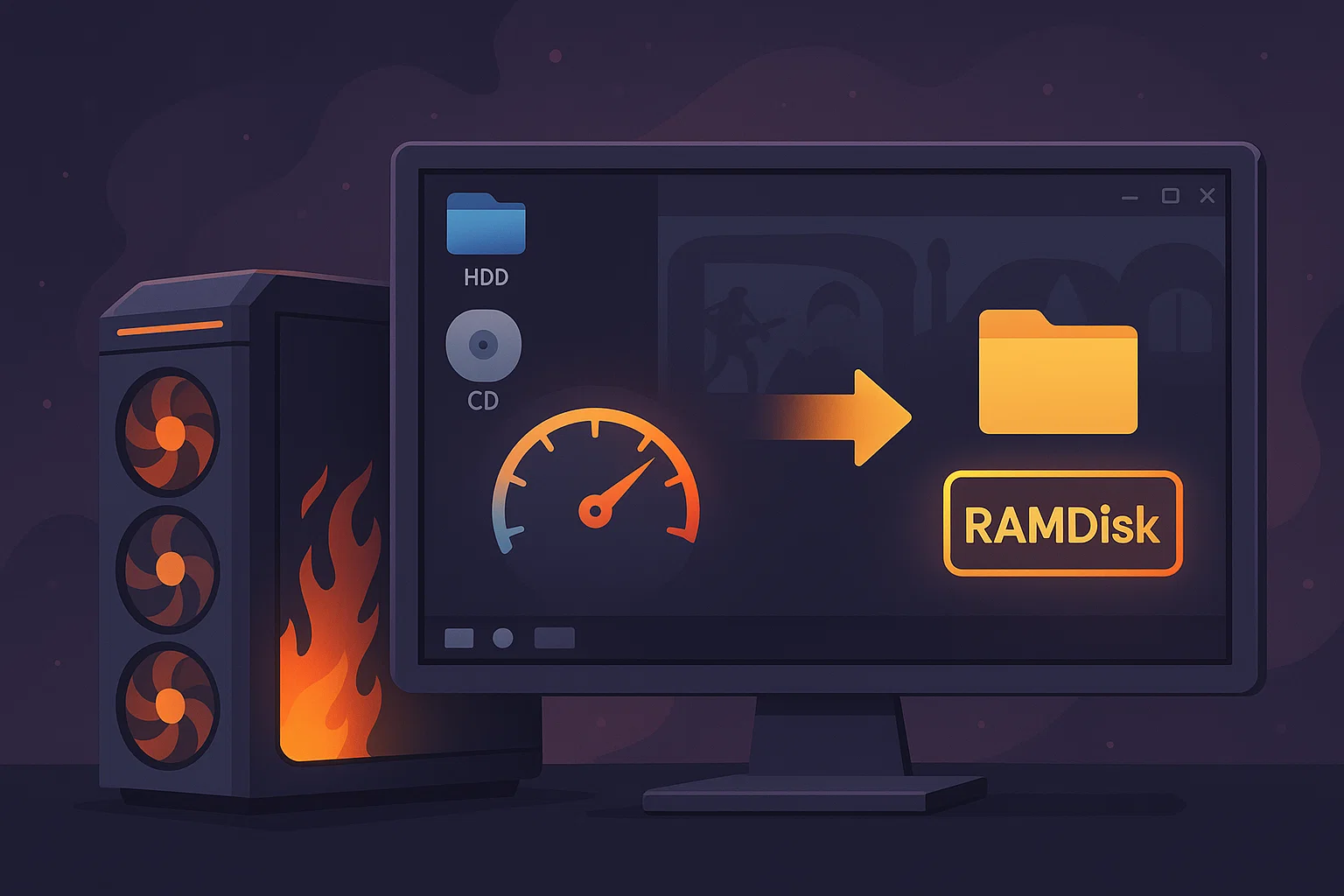



I didn’t understand the backup folder part, Backup of what?
Good question! By “backup folder,” we mean a regular folder on your hard drive (for example: C:\RAMDisk Backup).
Since a RAMDisk is volatile memory, everything inside it disappears when you shut down or restart. The backup folder is where ImDisk automatically saves a copy of the RAMDisk contents during shutdown, and then reloads them at startup.
So in practice:
On shutdown → all files from R:\ (your RAMDisk) are saved into C:\RAMDisk Backup.
On boot → ImDisk restores that saved data back into R:\.
This way your TEMP folders and cache survive reboots, instead of being wiped every time. Without the backup folder, the RAMDisk would always start empty.
Impressive technical walk-through for GameLoop optimizations. This is GREAT stuff!