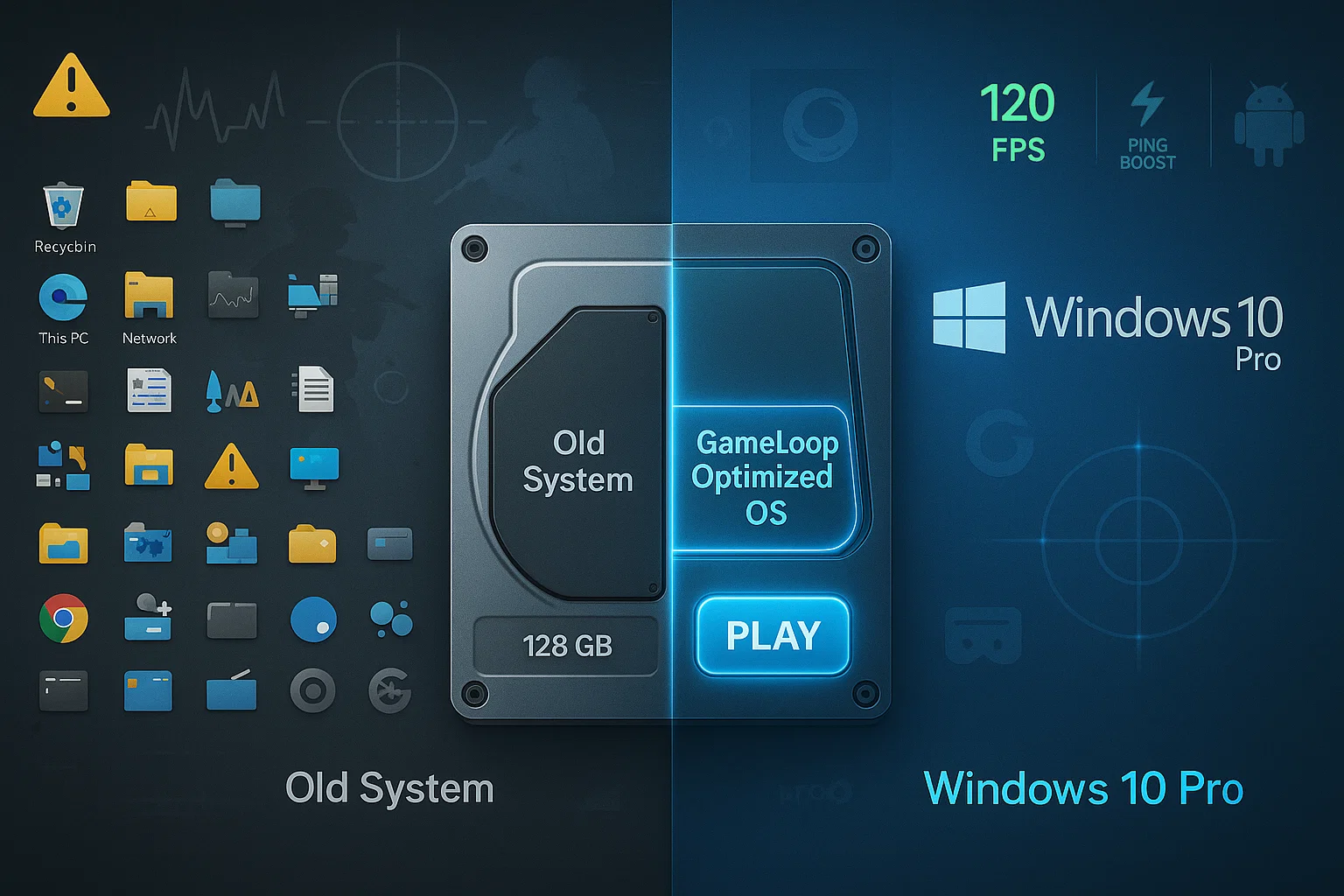Clean Installing Windows 10 Pro 21H2 into a Dedicated Partition (Safe Method for GameLoop Optimization)
A clean and dedicated Windows installation is the most effective way to achieve maximum performance with GameLoop. However, wiping your entire drive may not be practical for everyone.
This guide will walk you through installing Windows 10 Pro 21H2 into a new 128 GB partition, leaving your existing files and operating system untouched.
Why a Clean Installation Matters
A clean Windows installation ensures that no outdated drivers, manufacturer bloatware, or background services remain in your system. This is critical for achieving the lowest latency and highest FPS in GameLoop, especially for games like Call of Duty Mobile and PUBG Mobile.
Compared to resetting Windows or using preinstalled OEM versions, a clean install gives full control over what runs in your system, reduces CPU usage, and eliminates potential conflicts.
What You’ll Need
✅ A bootable USB created with the Windows 10 21H2 ISO (see Guide)
✅ At least 128 GB of free/unallocated space (Explained in PART 1)
✅ BIOS properly configured (see Guide)
✅ Internet disconnected during installation
PART 1: Shrink Existing Partition in Windows
Before installing Windows, you must shrink an existing partition to create unallocated space for the new installation.
📍 Step 1: Open Disk Management
Press
Win + R, typediskmgmt.msc, and hit EnterFind your primary partition (e.g.,
C:)
📍 Step 2: Shrink Volume
Right-click the partition → Shrink Volume
Enter 131072 MB (128 GB) and click Shrink
You’ll now see Unallocated Space (128 GB)
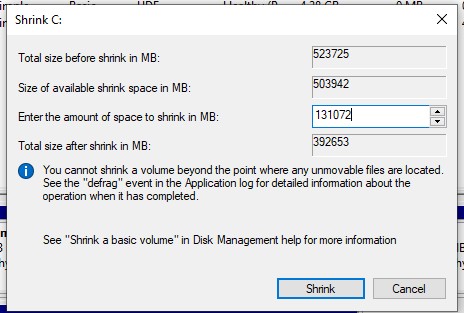
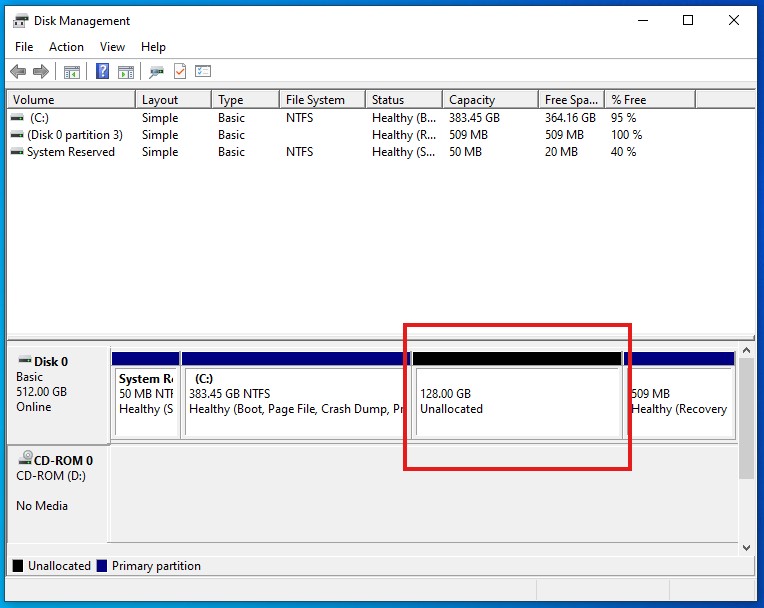
PART 2: Boot Into USB and Start Installation
📍 Step 3: Boot from USB
Insert the USB
Restart PC and boot from the USB
Windows Setup will load
📍 Step 4: Begin Setup
Choose Language & Edition → Click Next
Click Install Now
Choose “I don’t have a product key” you can activate Windows later
Select Windows 10 Pro as edition
Choose Custom: Install Windows only (Advanced)
PART 3: Select Unallocated Space and Install
📍 Step 5: Install Windows on New Partition
In the drive list, select the Unallocated Space (128 GB)
Click Next — Windows will create system/reserved partitions and install
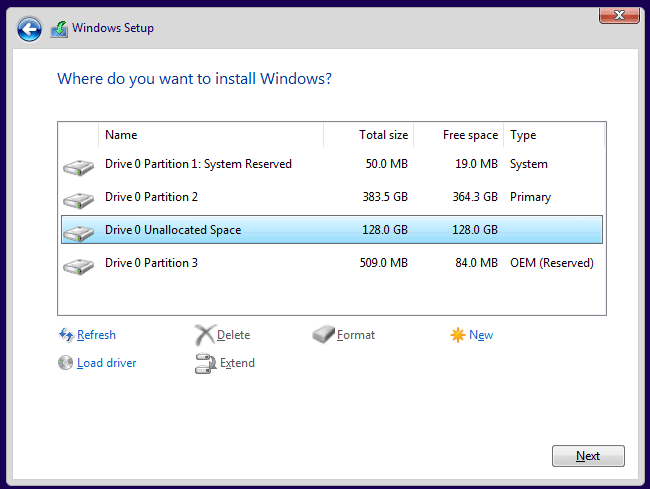
PART 4: Post-Install Setup
Do not connect to internet yet
Choose Offline Account
Disable all privacy & Cortana settings
✅ After Setup
You’ll have a dual-boot setup
On boot, choose which Windows you want (your current OS or new clean install)
Proceed with GameLoop setup in the clean environment