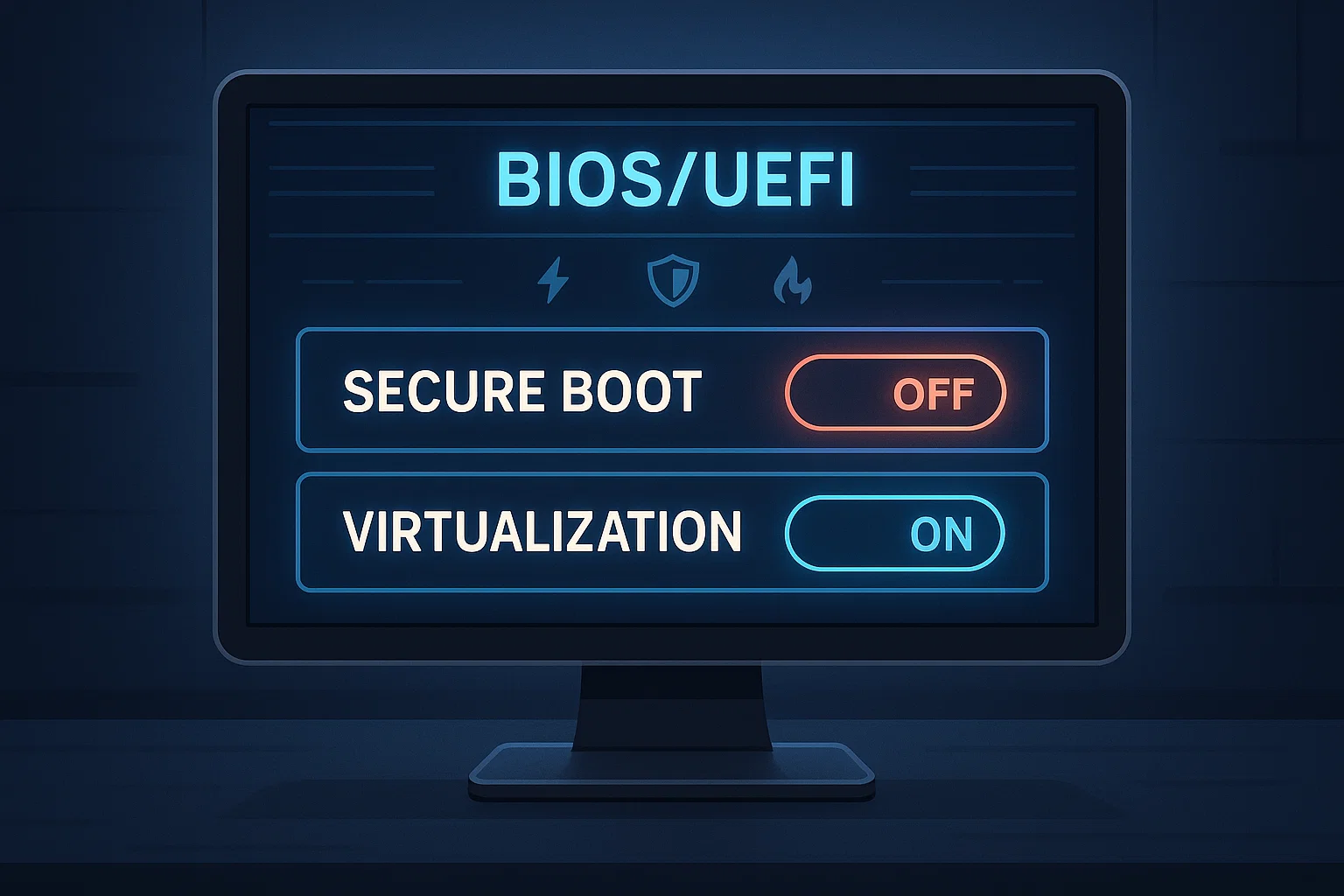How to Configure BIOS Settings for Maximum GameLoop Performance
Configuring your BIOS properly is a critical step to ensure that your Windows installation and GameLoop emulator work together in harmony. Incorrect BIOS settings can block virtualization, reduce performance, or even prevent Windows from installing correctly.
This guide walks you through every step clearly and visually so you can safely tweak your BIOS for the best emulator performance.
Why BIOS Settings Matter
Many of GameLoop’s performance bottlenecks come from the system being unable to utilize virtualization or advanced power features. This happens when:
Secure Boot blocks driver-level access.
Fast Boot skips essential initialization steps.
Virtualization (VT-x/AMD-V) is disabled by default.
By configuring BIOS correctly, we ensure the emulator (especially aow_exe) runs at its full potential without limitations.
Step-by-Step BIOS Setup
🔹 Step 1: Accessing BIOS / UEFI
To enter your BIOS/UEFI:
Restart your PC.
Press the BIOS key repeatedly during startup.
Common keys:
DEL,F2,F10, orF12depending on your motherboard brand.
You’ll enter a blue/black setup screen — this is BIOS/UEFI.
💡 TIP: If your PC boots too fast, hold SHIFT and click Restart > choose UEFI Firmware Settings from the advanced options.
🔹 Step 2: Change These Settings
Once inside BIOS, locate and configure the following options (search through Advanced, Boot, or Security tabs depending on your BIOS layout):
| Setting | Recommended Value | Why? |
|---|---|---|
| Secure Boot | Disabled | Prevents driver/hardware access needed by GameLoop |
| Fast Boot | Disabled | Skips essential initialization, can block USB booting |
| Virtualization (VT-x / AMD-V) | Enabled | Crucial for GameLoop emulation engine |
| CSM (Legacy Support) | Optional (Disabled preferred) | Not mandatory if UEFI works properly |
⚠️ If you don’t see “Virtualization” in your BIOS, check your CPU model to confirm it supports it.
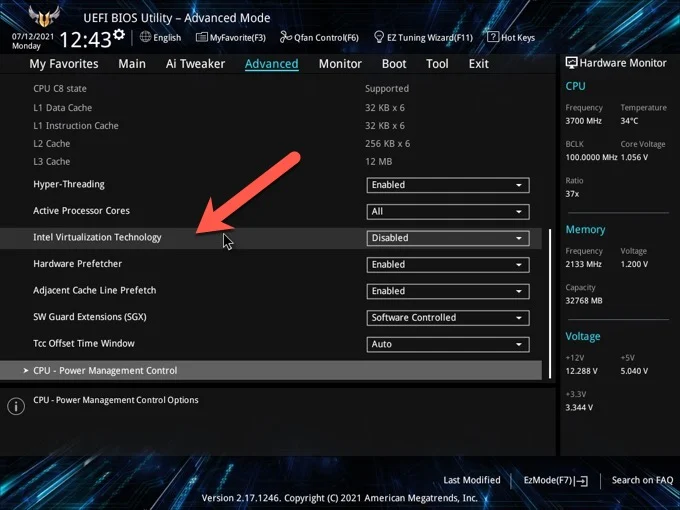
Save & Exit
After adjusting all settings:
Press
F10to save and exit (or choose Save & Exit manually).Confirm when prompted.
Your PC will reboot — now you’re ready for the clean Windows 10 installation.
📌 Summary
Correct BIOS settings ensure full hardware compatibility, virtualization performance, and a smooth installation process. These optimizations directly impact FPS and system stability during emulation.